PPT如何设置宏倒计时图文教程
发布时间:2017-06-16 10:06
PPT怎么使用宏添加倒计时?在各类演讲、比赛中,经常要求比赛选手要在规定时间内完成演讲,于是,组办方就需要在PowerPoint演示中安装“倒计时”,用以提醒演讲者。那么怎样添加宏倒计时呢?下面小编马上就告诉大家具体的操作方法。
PPT设置宏倒计时的方法
①下载一个“PPT倒计时加载宏插件”,
②启动PowerPoint,单击菜单“工具”找到“宏”,点击“安全性”,将安全调整为中或低,以便能使用宏,点击“确定”按钮后关闭PowerPoint;
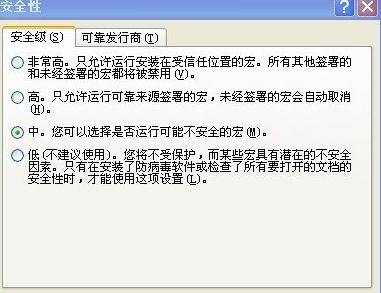
③再单击菜单“工具”选择“加载宏”,添加刚才下载的程序,此时系统可能会有一些安全性提示,请按“确定”,启用宏。
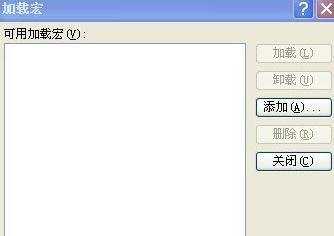
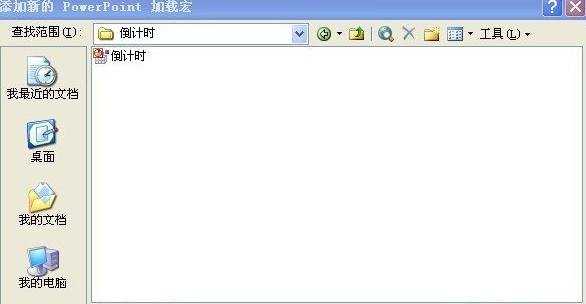


操作完毕出现如下对话框,点击“关闭”按钮。
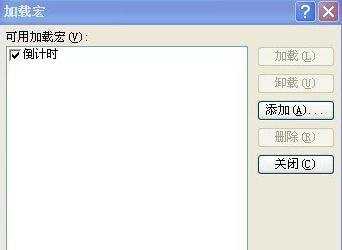
④加载宏后,立即可以看到在帮助菜单旁多了个“倒计时”菜单,这时你可以根据自己的需要进行倒计时的相关设置,如:演讲时间和提醒时间的设置。


⑤在默认设置下,当演示文稿进行观看放映时,会在右下方显示倒计时面板。
PP

PPT如何设置宏倒计时图文教程的评论条评论