photoshop如何反向选择抠图
发布时间:2017-06-19 14:19
在使用Photoshop进行抠图时,有时也要用变换的思想进行抠图,例如进行反向选择抠图。很多刚学习的新手小伙伴可能还不知道,下面是小编带来关于photoshop如何反向选择抠图的内容,希望可以让大家有所收获!
photoshop反向选择抠图的方法
打开Photoshop软件
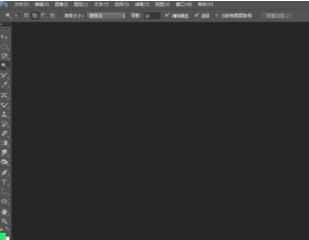
打开要编辑的文件

在工具栏中找到"魔棒工具"来进行抠图

在背景空白区点击选择

在编辑的文件中点击鼠标右键,选择"选择反向"

按回车键完成选择
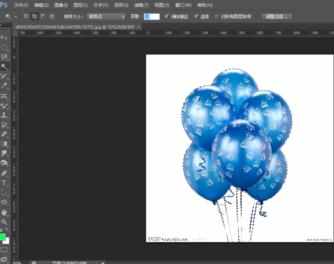
按ctrl+J来通过拷贝图层

这样将背景层的前面的眼睛点击,则完成抠图


photoshop如何反向选择抠图的评论条评论