excel表格记忆输入功能的使用教程
发布时间:2016-12-07 12:49
相关话题
Excel中经常需要使用到记忆输入功能,记忆输入功能具体该如何使用的呢?接下来是小编为大家带来的excel表格记忆输入功能的使用教程,供大家参考。
excel表格记忆输入功能的使用教程:
记忆输入使用步骤1:如图,当要多次输入“多乐事日记”时,只需完整地输入第一次,excel自动记忆,以后每次输入,只需输入首个“多”字,后面的字就自动弹出来了。
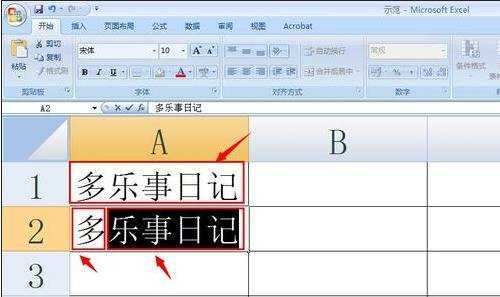
记忆输入使用步骤2:点击左上角的“office按钮”,弹出下拉列表,再点击“excel选项”。
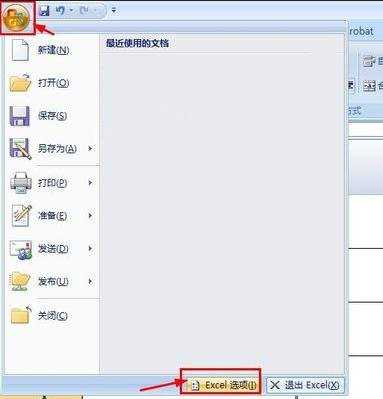
记忆输入使用步骤3:弹出“excel选项”对话框,切换到“高级”。
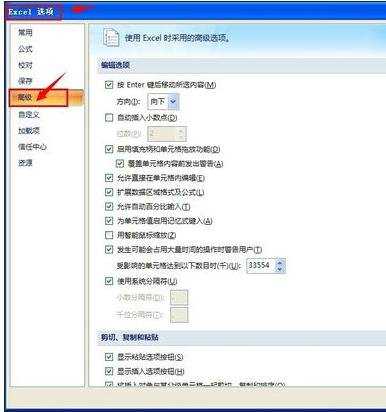
记忆输入使用步骤4:在“编辑选项”下面,找到“为单元格值启用记忆式键入”,在前面加钩。
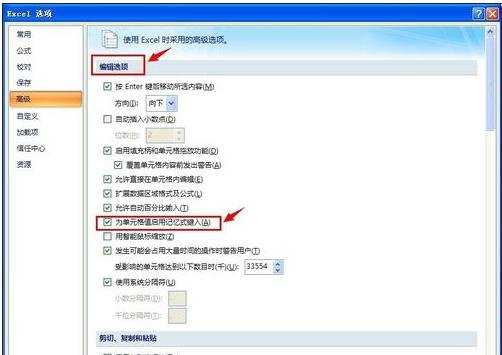
记忆输入使用步骤5:最后点击确定,即开启记忆输入功能。小伙伴们,赶紧试一试吧。
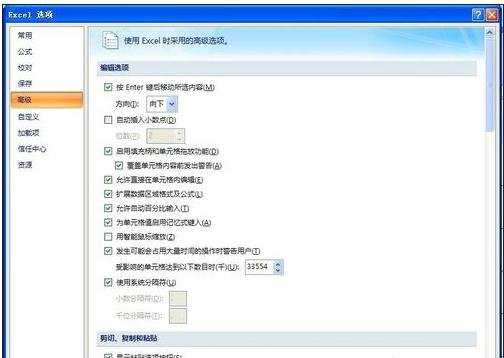
看了excel表格记忆输入功能的使用教程还看了:
1.Excel表格教程
2.Excel表格的基本操作教程免费下载
3.excel表格中自动合计功能使用教程
4.Excel教程
5.excel表格混合引用功能的使用教程
6.excel表格查找功能的使用教程
7.excel表格处理的基本功能教程

excel表格记忆输入功能的使用教程的评论条评论