excel2007怎样选项打印区域
发布时间:2017-06-07 21:13
相关话题
Excel中经常需要使用到选择性打印的功能,那么选择性打印功能具体该如何使用呢?接下来是小编为大家带来的excel2007选择性打印的使用教程,欢迎大家来到学习。
excel2007选择性打印的使用方法
1:在我的电脑中找出一份Excel2007文件,打开
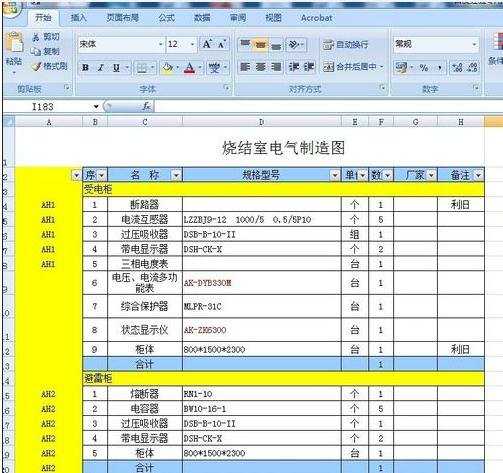
2:这个工作表内容比较多,选定我们需要的内容,我们只要AH1的内容,其他暂时不用,那么选定所有包含AH1的的工作区域
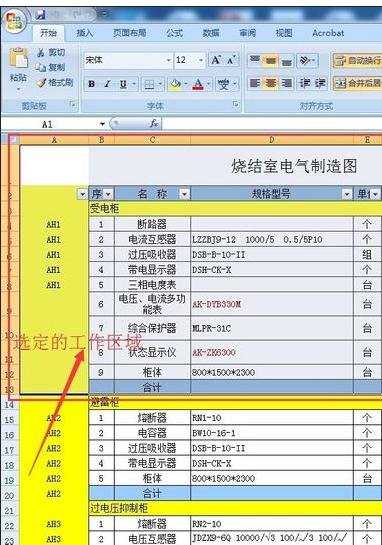
3:再在Office按钮处点开打印及打印按钮
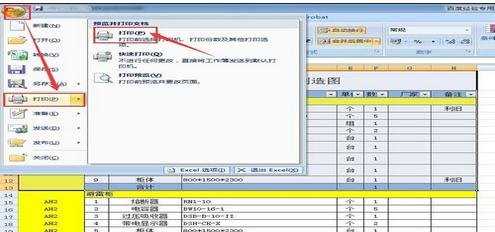
4:弹出打印内容的对话框来,还是先选择连接的打印机,和其他打印设置一样
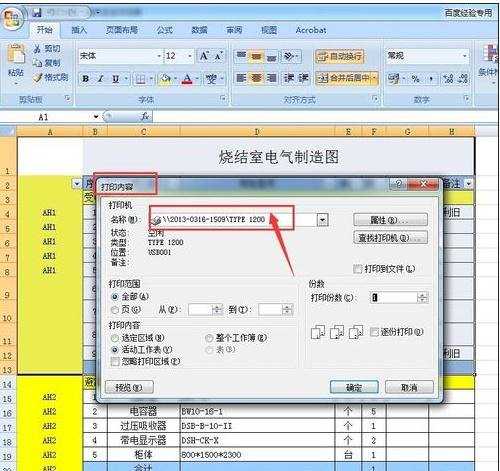
5:然后再选择打印内容,我们选选定的工作区域,不是整个工作薄,也不是活动的工作表,份数按需求填写,然后点预览
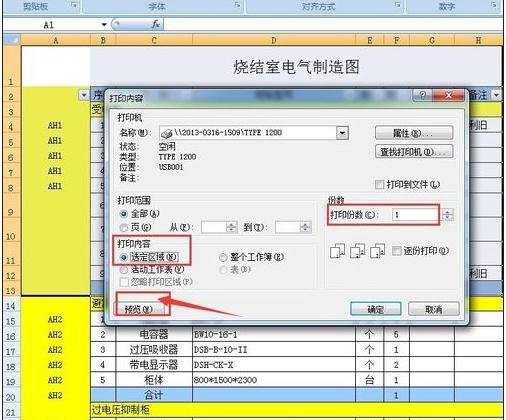
6:预览效果如下,只有选定部分,其他部分没有,还可以对页面进行一下设置
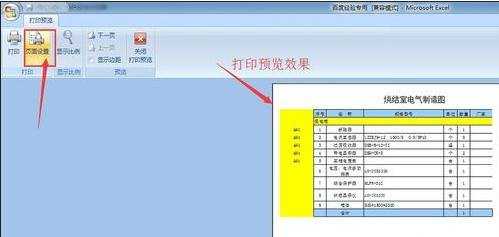
7:页面设置时弹出页面设置的对话框,对纸的方向及尺寸选好,然后再选一下页边距,水平居中,点确定,这样一个简单的页面设置完成了

8:再看预览效果,如果可以,就可以点击打印按钮了
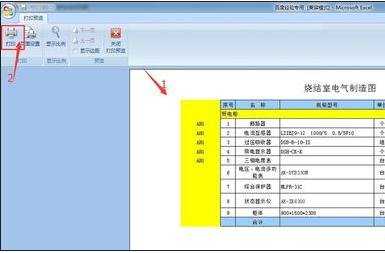
猜你感兴趣:
1.excel2007如何设置打印区域范围
2.Excel怎么设置打印区域 Excel设置打印区域的方法
3.excel2007如何设置打印区域图文教程
4.excel2007如何设置打印区域
5.excel2007打印区域怎么设置

excel2007怎样选项打印区域的评论条评论