Excel中设置斜线表头的操作方法
发布时间:2017-04-09 08:52
相关话题
很多时候要用Excel,有些时候也会遇到困难,如何设置斜线表头!今天,小编就教大家在Excel中设置斜线表头的操作技巧。
Excel中设置斜线表头的操作步骤如下:
输入文本。
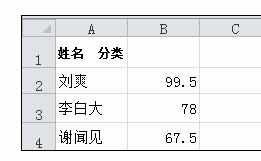
把第一个词选中,然后按下右键,选择“设置单元格格式”。
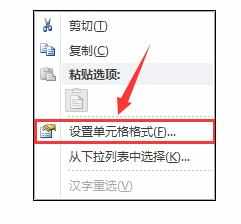
在“设置单元格格式”的对话框中,选择“下标”,然后按下“确定”。

再把第二个词选中,然后按下右键,选择“设置单元格格式”。
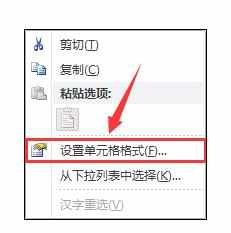
在“设置单元格格式”的对话框中,选择“上标”,然后按下“确定”。
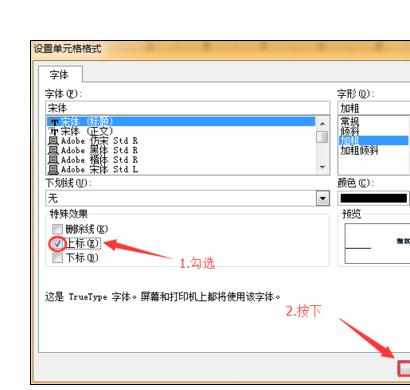
按下“插入”选项卡,然后单击“形状”。
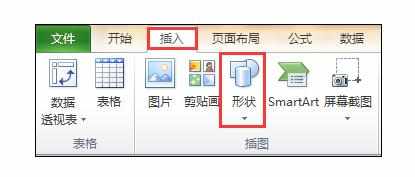
选择“直线连接符”。
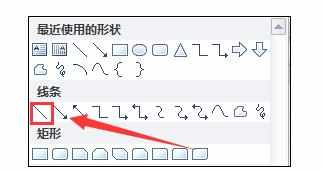
放好。
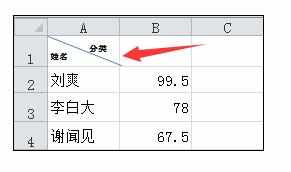
注意事项:
不要把直线拉得太长或太短哦!

Excel中设置斜线表头的操作方法的评论条评论