Word2010怎样设置自定义的编号
发布时间:2017-03-22 10:49
相关话题
在使用Word2010编辑文档的过程中,除了可以使用Word2010本身包含的编号以外,还可以自己设置一些自定义的编号格式,这样就能更加符合人们的要求了。下面小编就来介绍一下设置自定义编号的方法。
Word2010怎样设置自定义的编号:
1、首先打开Word2010文档页面,在“段落”中单击“编号”下三角按钮。

2、接着在列表中选择“定义新编号格式”选项。
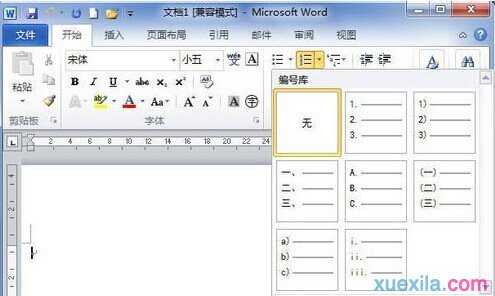
3、在“定义新编号格式”对话框中需要单击“编号样式”下三角按钮。
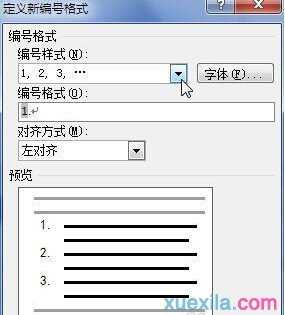
4、在列表中选择需要的编号样式,单击“字体”按钮。

5、接下来,在“字体”对话框中可以设置字体、大小、颜色编号格式,完成后单击“确定”按钮。

6、回到“定义新编号格式”对话框后,我们需要注意,“编号格式”中的编号代码不能改变。能做的仅仅是在这个代码前后输入自己的内容。

7、在“对齐方式”列表中,可以选择符合自己要求的对齐方式,单击“确定”按钮。
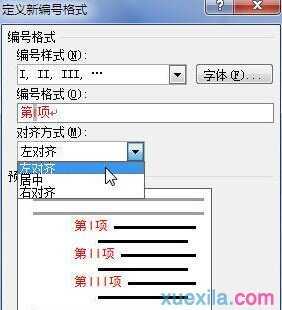
8、回到文档页面,在“段落”中单击“编号”下三角按钮后,就可以在列表中选择刚才自定义的编号格式了。
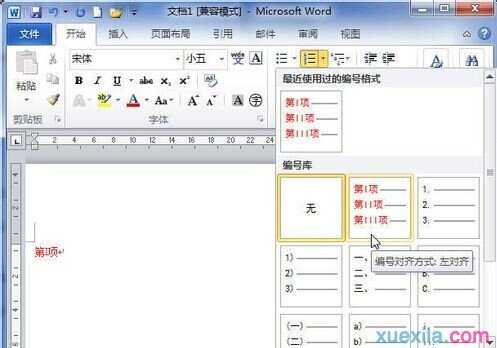

Word2010怎样设置自定义的编号的评论条评论