PPT中如添加随机效果呢
发布时间:2017-03-28 20:18
相关话题
本例教大家如何给PPT添加动画,包括演示页和上面的图片等元素,下面小编马上就告诉大家怎么做。
PPT添加随机效果的方法
举例来说,有一张PPT演示稿,需要给整张幻灯片和其上的一张电脑图片添加动画效果。

首先,选择【功能区】中的【动画】选项卡。
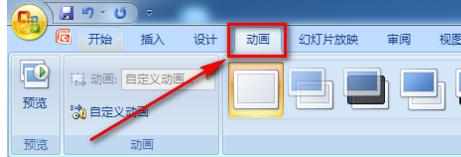
点击切换效果处的下拉箭头,选择一个喜欢的方式即可。
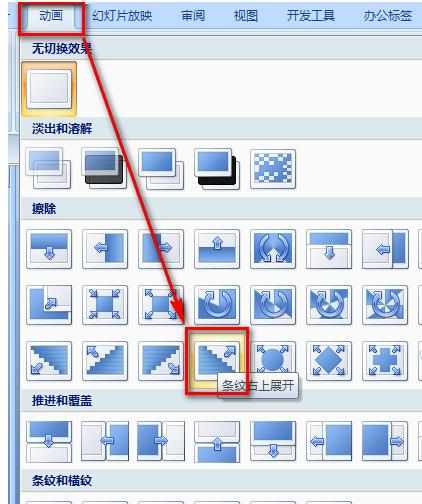
在功能区右侧,还可以选择切换声音、切换速度等。
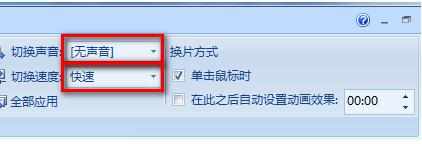
下面我们来对上面的图片设置动画效果,用鼠标选中该图片。

这时,功能区【动画】处的下拉菜单被激活。我们选择下面的【自定义】动画。
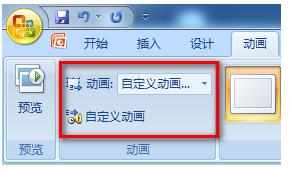
然后,在操作界面右方会出现一个设置界面,可以选择切换的方向、速度等。
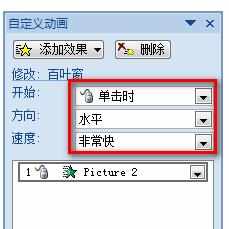
点击上方的【添加效果】还可以设置更多的效果,比如说进入、退出动画等。
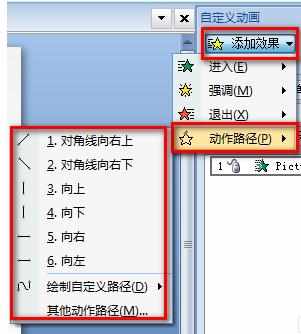
PP

PPT中如添加随机效果呢的评论条评论