Word2013怎么设置页面背景
发布时间:2017-03-19 10:09
为让文档更美观,我们可以对文档的页面背景进行设置,那么具体要怎么设置呢?下面小编教你具体怎么做吧。
Word2013设置页面背景的步骤:
纯颜色填充背景
打开一篇文档,并切换到“设计”选项卡,然后单击“页面背景”组的“页面颜色”,然后从主题颜色或标准色列表中选择一种颜色,例如“橙色,着色2,淡色40%”。
说明:主题颜色或标准色没有想要的颜色,可以单击“其他颜色”来选择。
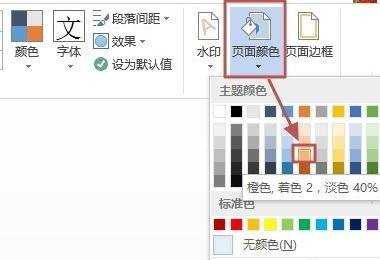
效果如下图所示。
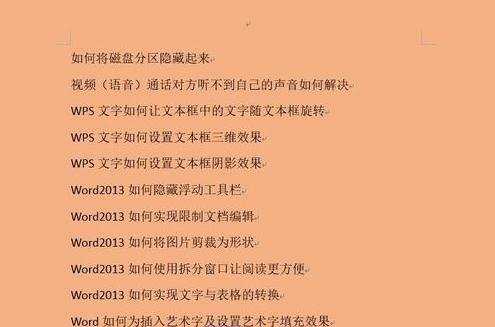
填充效果
打开一篇文档,并切换到“设计”选项卡,然后单击“页面颜色”的“填充效果”。
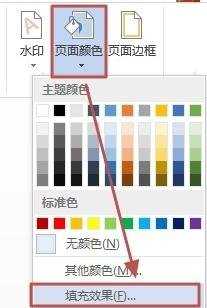
A渐变填充:打开“填充效果”对话框,切换到“渐变”选项卡,在“颜色”区域中单击“双色”,并在其右侧选择我们喜欢的颜色搭配,然后单击“确定”。
说明:这样可以选择“预设”来选择预设的渐变效果。
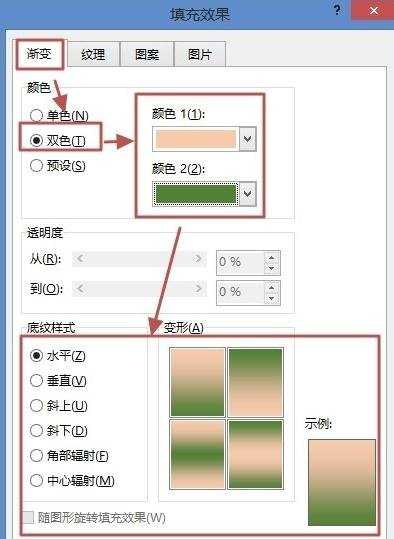
A渐变填充效果:如下图所示。
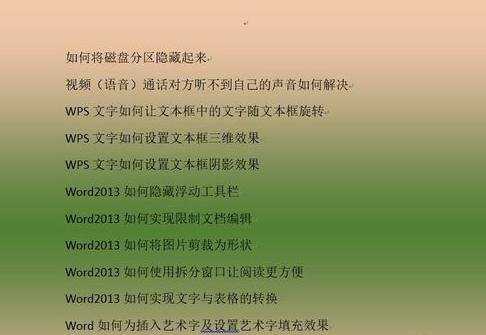
B纹理填充:打开“填充效果”对话框,切换到“纹理”选项卡,在纹理列表中选择合适的纹理样式,然后单击“确定”。
说明:没有你需要的纹理可以单击“其他纹理”来选择哦。
B纹理填充效果:如下图所示。
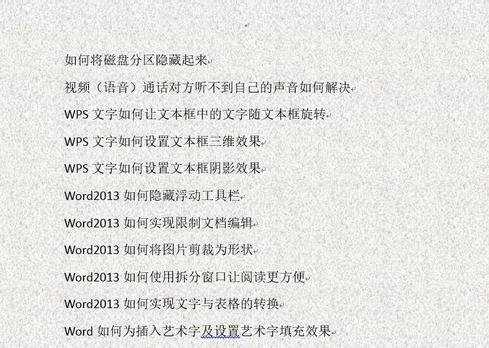

Word2013怎么设置页面背景的评论条评论