win10系统怎么关闭cortana_怎么关闭win10系统cortana
发布时间:2017-06-17 04:44
相关话题
Cortana是微软在win10中打造的语音助手,很多人都不太喜欢使用这个功能,要怎么关闭呢?下面是小编整理的win10系统关闭cortana的方法,供您参考。
win10系统关闭cortana的方法
在windows左下角的开始窗口点击开始键,然后在弹出窗口中选择设置菜单,如下图所示。
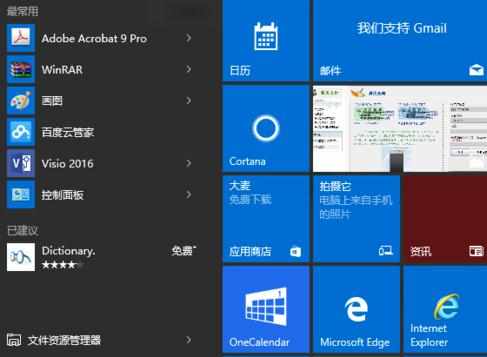
在设置窗口选择第二排第三列的隐私菜单,如下图参考,不知道为什么控制面板没有该选项
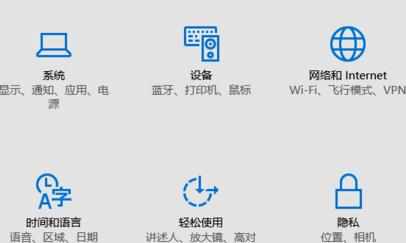
在左边的列表菜单中先找到语音、墨迹书写和键入,然后在右侧窗口选择停止收集我的信息。
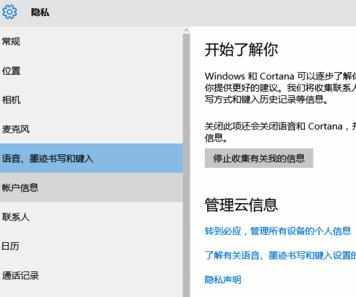
如下图所示,下方菜单变成<了解我>时,就说明Cortana已经被关闭,再点一次就开启了。
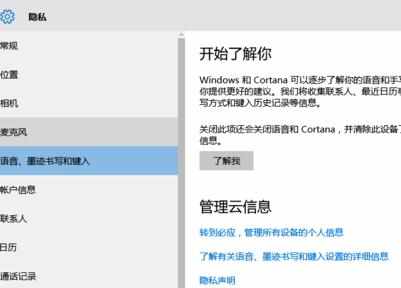
另一种方法是在开始窗口右侧的搜索栏中键入Cortana,然后在上方搜索结果中选择Cortana与搜索设置
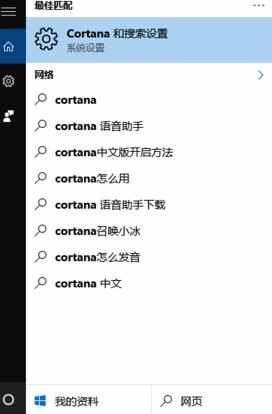
双击进入后如下图,在最上方的菜单选项中就有开和关的选择,右移滑动条将Cortana关闭。
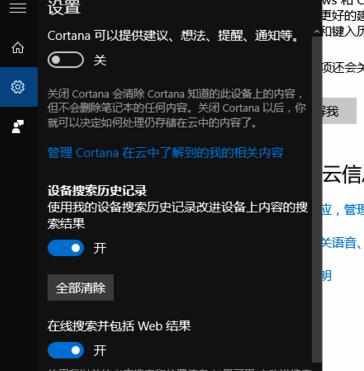

win10系统怎么关闭cortana_怎么关闭win10系统cortana的评论条评论