在ppt中如何组合图片
发布时间:2016-12-09 18:45
相关话题
为了防止图片中文字移动,有时候我们需要将文字和图片进行组合,组合成一张图片。.那在ppt中如何组合图片呢,小编为你解在ppt中如何组合图片这个问题,希望对你有所帮助。
在ppt中组合图片的方法
打开PPT软件,点击文本框,然后一直按住“Ctrl"键,再点击图片。

将鼠标移到文本框,按鼠标右键,选择”组合“,这样便组合完成了,如图所示,。
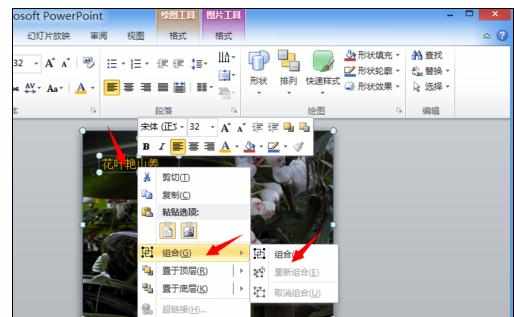

word、ppt如何合并或组合图片
新建word文档并命名。
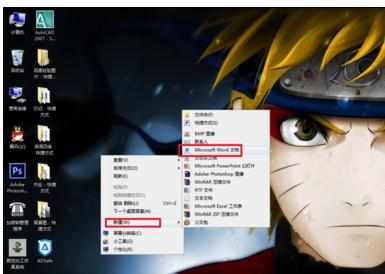
打开word,插入需要的图片或形状。并查看图片的环绕类型。
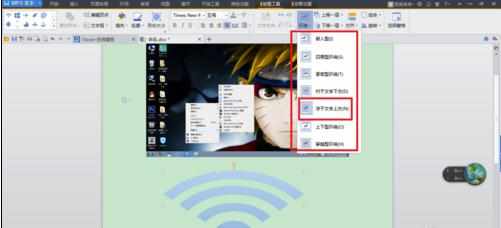
注意嵌入型是无法合并的,逐一查看需要合并的图片。
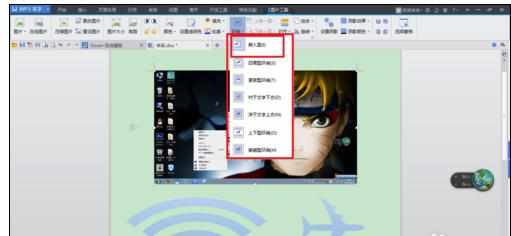
按住CTRL键不放,依次选择需要合并的图像。如果图片为嵌入型是无法进行选择的。
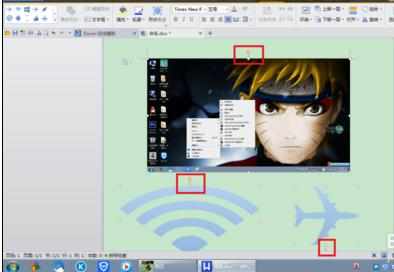
选好图片后,在选择区域,右击鼠标,选择组合。组合后就是一张图了。
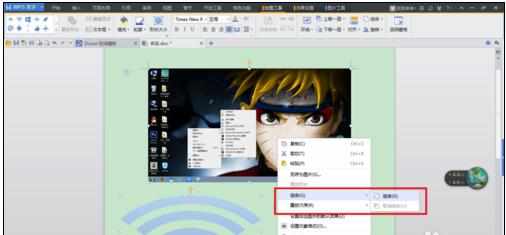
6用同样的方法可以取消组合。
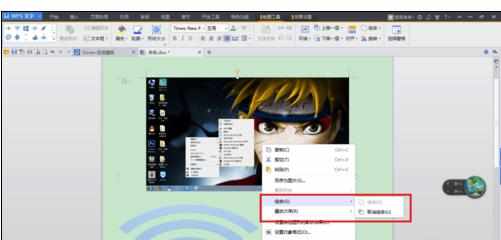

在ppt中如何组合图片的评论条评论