ppt2010怎么使用自定义动画
发布时间:2016-11-10 11:54
相关话题
powerpoint2003中的“自定义动画”,在powerpoint2010中没有了,那么您或许还很需要如此功能,下面小编就告诉你他在哪及怎么使用吧。
ppt2010自定义动画的步骤如下:
打开ppt2010并新建幻灯片,并插入需要动画的图片,如下图所示。
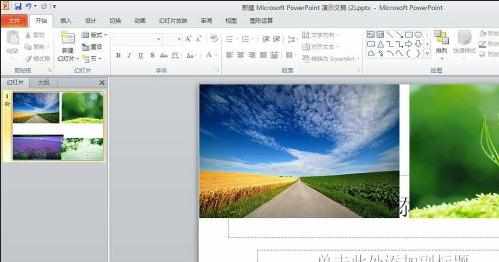
我们用鼠标选定某副图片作为焦点事件,在“动画”功能区,找到“添加动画”,其实添加动画就是在自定义动画了。
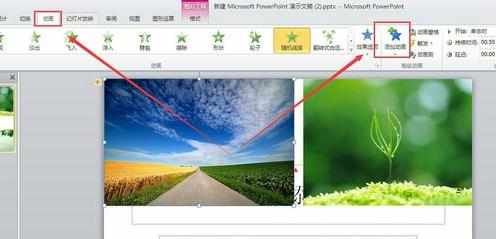
在“添加动画”的菜单中,我们有很多选择,其中“随机线条”与ppt2003中的自定义动画最为接近。
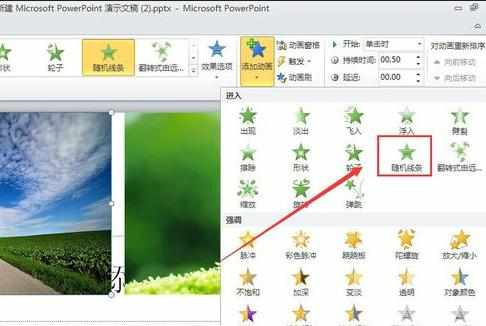
经过如上的选择,在图片左上角就会出现动画标识,如下图所示。
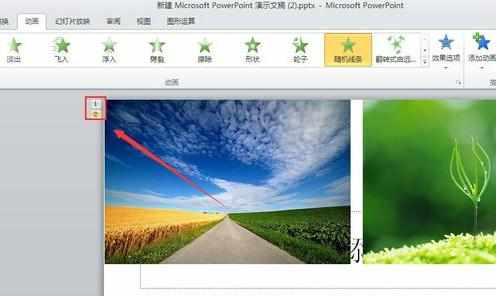
动画效果预览如下:


ppt2010怎么使用自定义动画的评论条评论