bootice工具怎么修复引导win7
发布时间:2017-02-20 10:03
相关话题
bootice引导管理是一款功能强大的磁盘管理工具,那么bootice工具怎么修复引导win7呢?下文小编分享了bootice工具修复引导win7的方法,希望对大家有所帮助。
bootice工具修复引导win7方法
bootice工具可以用于安装、修复和备份指定磁盘的主引导记录或分区主引导记录,这一功能对于经常折腾系统的用户来说非常实用。碰到win7菜单丢失、启动画面消失等问题都可以使用bootice工具修复。具体方法如下:
1.将制作好的大白菜u盘插入电脑,开机,待画面显示时快速按下启动热键。
2.进入大白菜主菜单,移动方向键选择“【02】运行大白菜Win8pe防蓝屏版(新电脑)”回车。
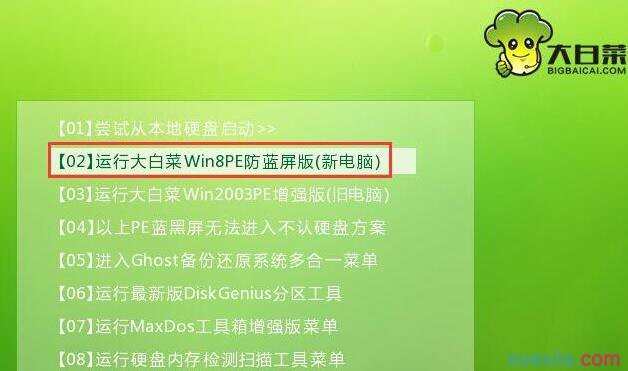
3.成功登录大白菜pe桌面后,点击开始菜单,选择“磁盘管理-BOOTICE引导管理”。
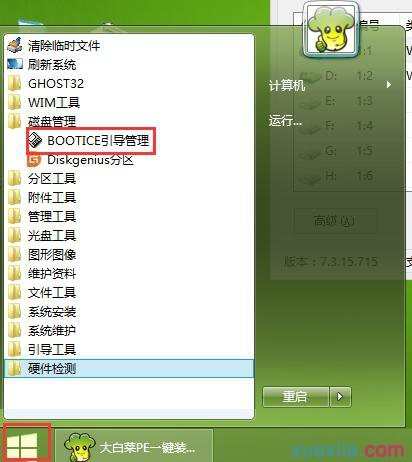
4.然后选择目标磁盘,点击“主引导记录”。
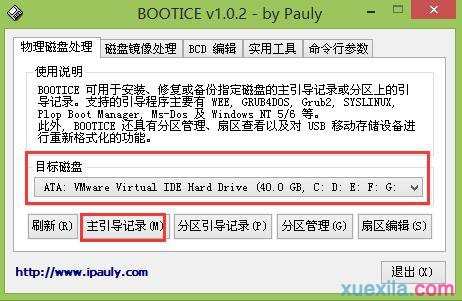
5.在主引导记录窗口,选择“windows NT 5.x/6.x MBR”,然后点击“安装/配置”。
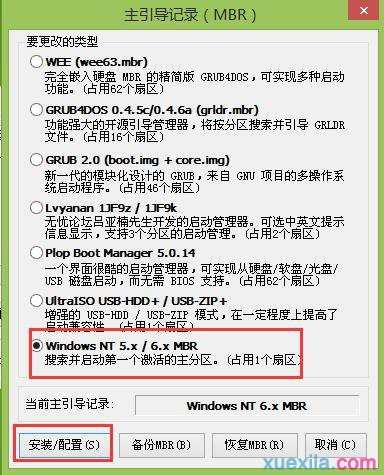
6.接着会弹出选择类型窗口,win7系统选择NT 6.x,xp系统就选择NT 5.x。
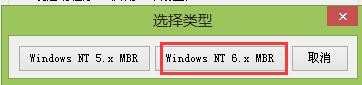
7.在弹出的提示框中点击确定。
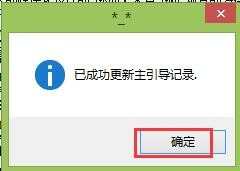
8.返回到bootice工具主菜单,目标磁盘不用改变,点击“分区引导记录”。

9.在弹出的窗口中,win7系统点击选择“BOOTMGR引导程序”(xp系统选择NTLDR引导程序),点击“安装/配置”。
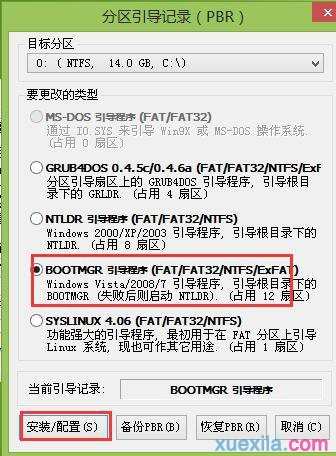
10.在弹出的引导文件重命名窗口,使用默认,点击“确定”。
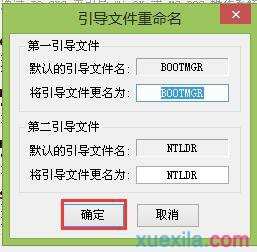
11.在弹出的提示框点击确定。
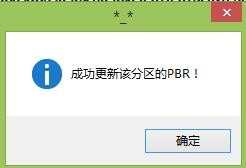

bootice工具怎么修复引导win7的评论条评论