excel设置四舍五入的教程
发布时间:2016-11-07 08:36
相关话题
Excel中经常需要使用到四舍五入的功能,四舍五入的功能具体该如何设置呢?下面是小编带来的关于excel设置四舍五入的教程,希望阅读过后对你有所启发!
excel设置四舍五入的教程:
设置四舍五入步骤1:首先,打开Excel2007,随意找一个单元格,打出一个带小数的数字。
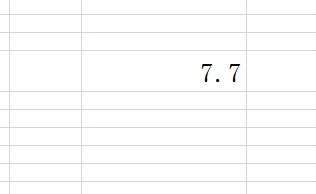
设置四舍五入步骤2:然后,选中这个单元格。点击鼠标右键,打开菜单。
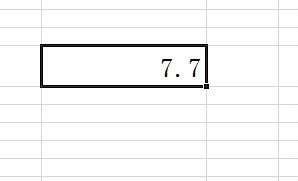
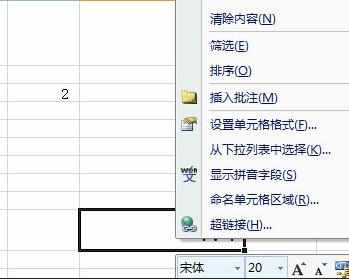
设置四舍五入步骤3:在菜单中选择“设置单元格格式”,进入单元格格式设置对话框。
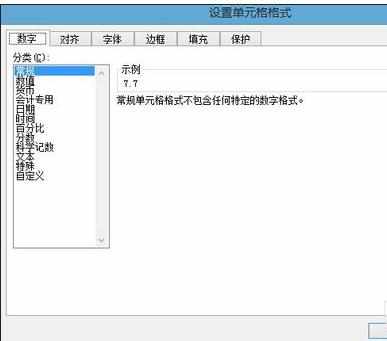
设置四舍五入步骤4:点击其中的“数字”,再选“数值”,来设置数值选项。

设置四舍五入步骤5:可以看到右边有一些数值的设置选项,点击“小数位数”选项,把它设置为“0”,点击确定。
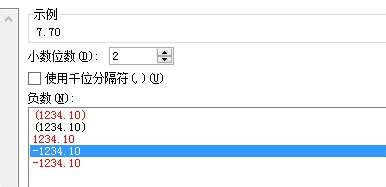
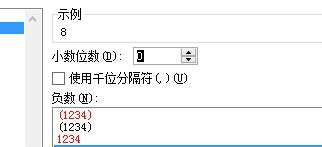
设置四舍五入步骤6:设置好后,就可以看到“7.7”四舍五入为“8”了。在这种设置方法下,虽然四舍五入为 8,但如果进行计算,计算时系统还是按7.7来计算。
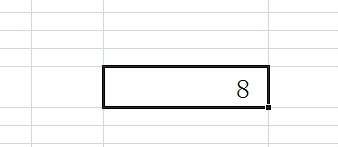
看了excel设置四舍五入的教程还看了:
1.excel中四舍五入的教程
2.excel用函数取整进行四舍五入的教程
3.Excel四舍五入函数学习教程
4.excel2007 四舍五入的教程
5.excel表格的百分比四舍五入的教程
6.excel设置小数设置四舍五入的方法
7.Excel表格中如何四舍五入
8.excel 四舍五入公式的使用方法

excel设置四舍五入的教程的评论条评论