excel表格怎么设置黑白打印
发布时间:2016-10-28 11:13
excel表格文件打印的时候需要黑白打印,该怎么设置呢?下面就跟小编一起看看吧。
excel表格设置黑白打印的步骤
打开需要进行黑白方式打印的工作表;
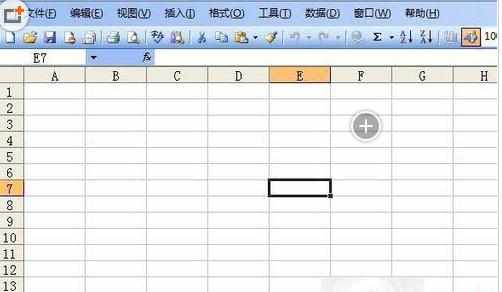
单击菜单栏中的“文件”菜单,执行菜单中的“页面设置”命令;
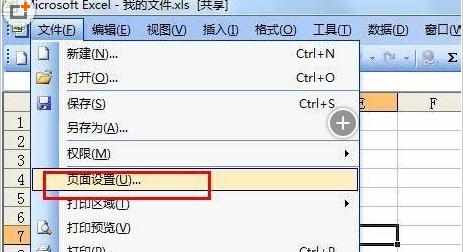
在打开的页面设置对话框中,选择“工作表”选项卡;
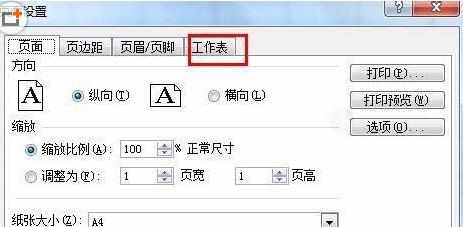
在工作表选项卡中,我们找到打印栏,在下方的复选框中, 我们勾选“单色打印”;
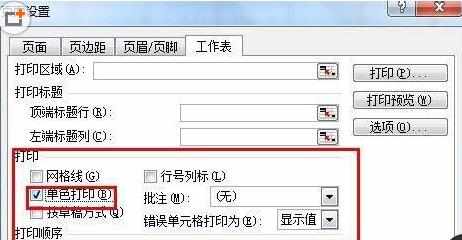
excel表格设置打印的相关文章:
1.excel表格如何设置打印方向
2.excel表格设置打印A4大小的方法
3.excel表格设置横竖打印的教程

excel表格怎么设置黑白打印的评论条评论