powerpoint创建演示文稿的两种方法
发布时间:2017-05-27 04:43
相关话题
对于经常使用ppt的人来说,创建一份新的演示文稿轻而易举,但对于新手来说,可能就有点不知所措了,下面就让小编告诉你如何创建新的ppt演示文稿的方法,希望本教程对大家有所帮助。
创建新的ppt演示文稿的方法一
双击打开桌面上的:Microsoft PowerPoint 2010。
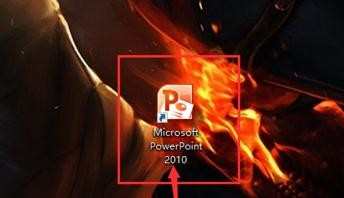
打开之后,就会进入到一个新的空白PPT演示文稿。
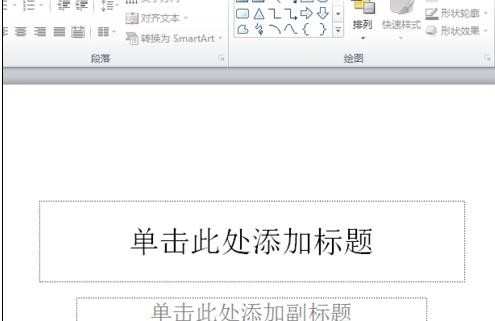
创建新的ppt演示文稿的方法二
在桌面点击右键:新建——>Microsoft PowerPoint 演示文稿。

桌面上多了一个名叫“新建 Microsoft PowerPoint 演示文稿”的文件。
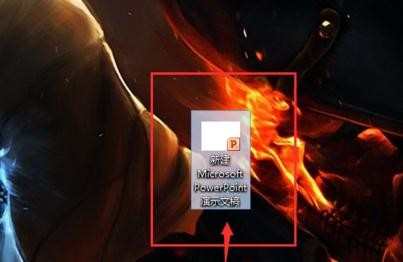
打开它,就会进入到一个新的空白PPT演示文稿。
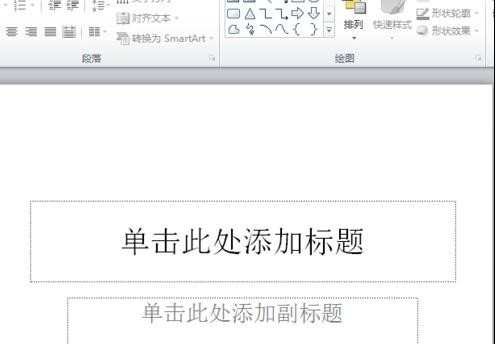
猜你感兴趣:
1.如何新建ppt演示文稿
2.如何创建新的ppt演示文稿
3.PowerPoint2010如何制作一个完整的首页动画
4.如何将两个ppt演示文稿进行合并
5.怎么创建ppt文稿

powerpoint创建演示文稿的两种方法的评论条评论