word怎么设置首行缩进的两种方法
发布时间:2016-12-20 16:14
相关话题
首行缩进是中文文档最常见的缩进方式,在word中能很方便的实现这个功能。那么下面就由小编给大家分享下word设置首行缩进的技巧,希望能帮助到您。
word设置首行缩进方法一:
步骤一:首先打开自己的word文档,在编写文档的时候,不必每一段都分别设置,只需要先用回车分好段落。如图
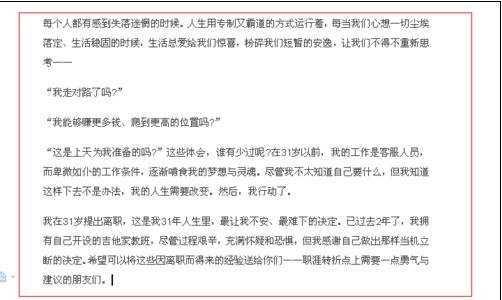
步骤二:然后鼠标选中这几个段落,在文字上点击鼠标右键。弹出菜单中选择“段落”。
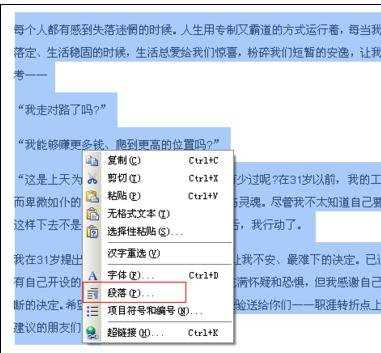
步骤三:在弹出的段落设置窗口,在“特殊格式”菜单里面选择“首行缩进”,度量值设置为2个字符。点击确定。即可实现所有段落的首行缩进2个字。
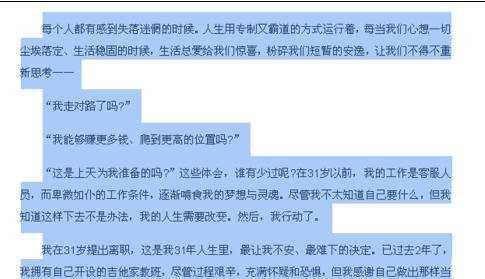
word设置首行缩进方法二:
步骤一:打开word2007,输入如下的两段话。
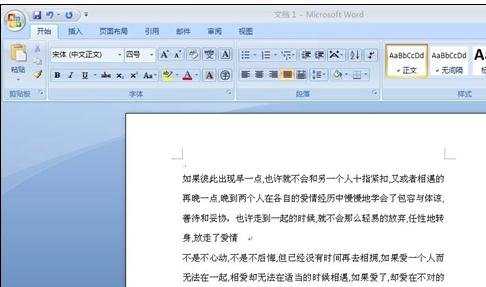
步骤二:先把这两段话选中,在上面点击鼠标右键,在下拉菜单中点击“段落”
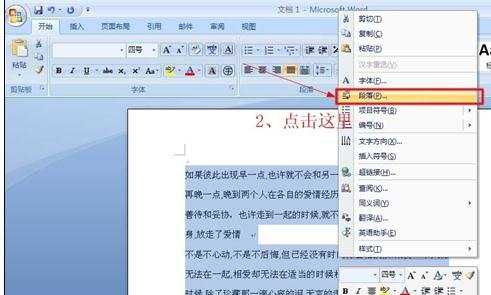
步骤三:在弹出的“段落”对话框中点击“缩进与间距”,再点击“特殊格式”下面的小黑三角。
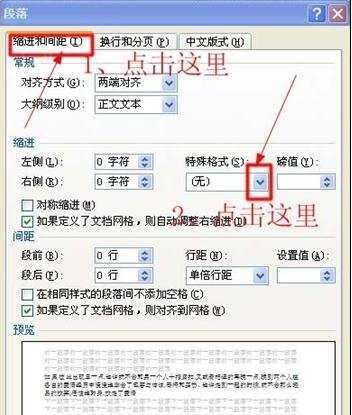
步骤四:在下拉菜单中选择“首行缩进”,磅值为“2个字符”。
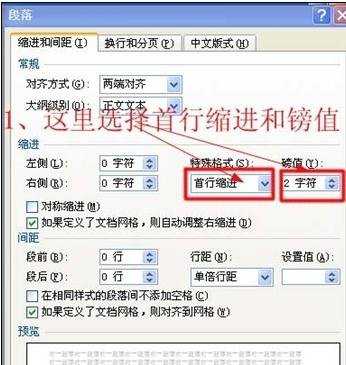
步骤五:点击确定后,文档中所选的段落就变成首行缩进的格式了。


word怎么设置首行缩进的两种方法的评论条评论