在word中怎么设置页码
发布时间:2016-12-17 21:29
相关话题
word提供了更为丰富的页面展现形式,有利于我们对word文档进行管理以及美化。那么下面就由小编给大家分享下在word中设置页码的技巧,希望能帮助到您。
在word中设置页码的步骤如下:
步骤一:首先随意输入几页文字,为添加页码做准备。
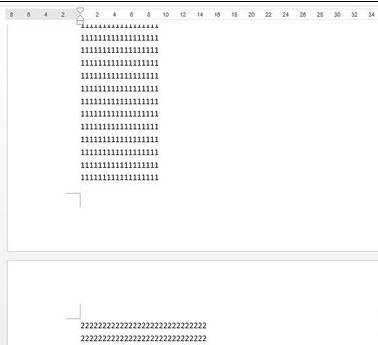
步骤二:点击工具栏中的【插入】按钮,页面就在插入里。
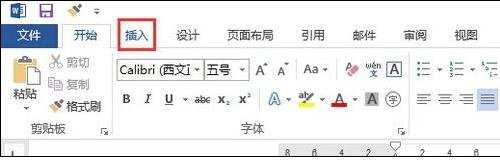
步骤三:找到并点击我们需要的【页码】按钮。

步骤四:在弹出的菜单中选择【设置页码格式】。
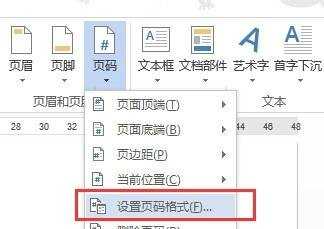
步骤五:在这里我们要设置的是【编号格式】,其中【包含章节号】一般情况下可以不选择。
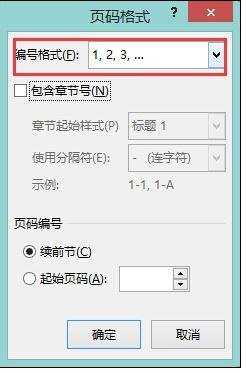
步骤六:再次点击【页码】,选择【页面顶端】,也可以选择【页面顶端】,不过一般页码都是放在顶端的。
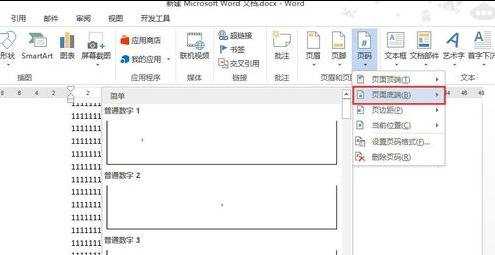
步骤七:从左侧的页码样式中选择一个自己喜欢的,点击即可。
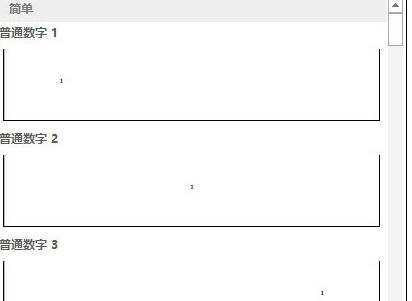
步骤八:制作完成的页码。
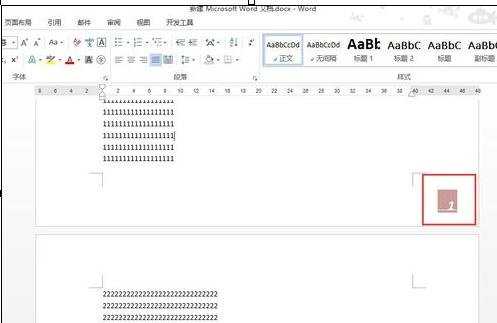

在word中怎么设置页码的评论条评论