电脑后面的插孔没声音怎么设置
发布时间:2017-05-07 13:31
电脑是我们经常都会拿来用的电子产品,因此用久就会产生老化,电脑会出现没有声音的状况,怎么解决呢?下面小编教大家电脑后面的插孔没声音的解决方法,供您参考。
电脑后面的插孔没声音的解决方法
开始→控制面板→切换到经典视图
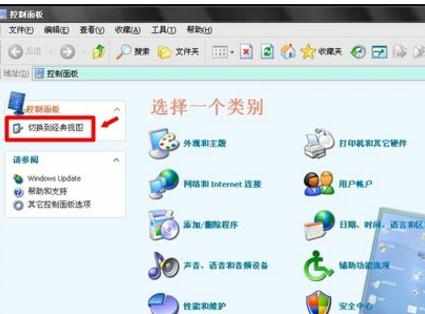
双击 Realtek DH音频管理器
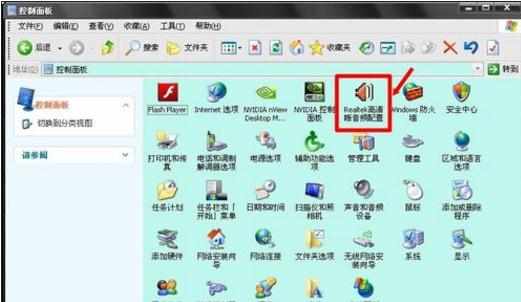
这个 RTHDCPL.EXE 文件一般在Windows文件夹下,所以双击此文件也能打开Realtek DH音频管理器。
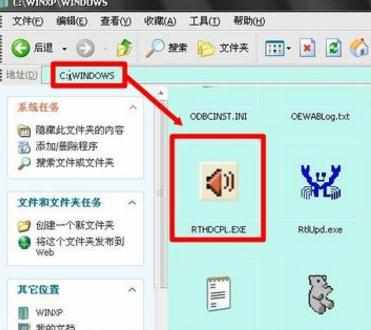
开始→运行→输入:RTHDCPL.EXE 点击 确定,或者按回车(Enter)键,也能打开Realtek DH音频管理器。
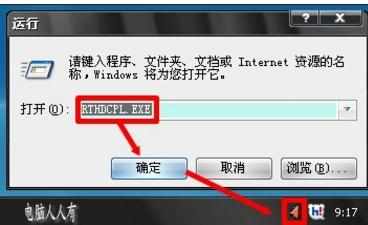
要启动均衡器的话,可以点击 启用EQ 开关。如果对音乐的敏感度不是太高话,建议还是不要开启,如果设置不当,会有很多奇怪的音效。

如果出现声音异常现象,可以点击 音效 中的下拉菜单,选择 无 即可。
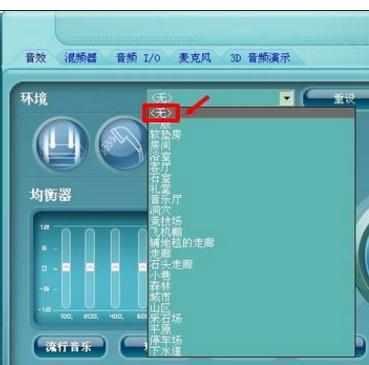
如果电脑无声,也可以观察这里是否被静音了?混频器→重放→右下方有静音警示,点击一下即可有声音了。

点击静音左边的工具图标,就能打开 混音器工具箱 这对音控编辑会有用的。

有时候耳机和喇叭之间会有取舍的问题,可以在 音频I/O 下面的设备中点击下拉菜单选择。还有一个地方是点击右上方的小工具图标,就会弹出 接头设置 选项卡,禁用了面板插孔也会导致设备无声等故障的。

如果麦克风对话有噪音、回声,就可以在这里进行设置,取消它们即可。


电脑后面的插孔没声音怎么设置的评论条评论