powerpoint超长滚动字幕怎么制作
发布时间:2017-06-05 11:48
如何在ppt中制作一个滚动字幕呢?一份好的PPT不仅可以吸引观众的眼球同时还可以反映自己的制作能力,下面小编就为你提供ppt怎么制作长滚动字幕的方法啦!
ppt制作超长滚动字幕的方法
打开PowerPoint(空的也行),然后输入一段文字

将文本框拖到幻灯片最右边,如图效果
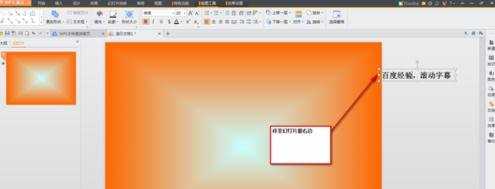
右击文本框,弹出下拉框,选择“自定义动画“
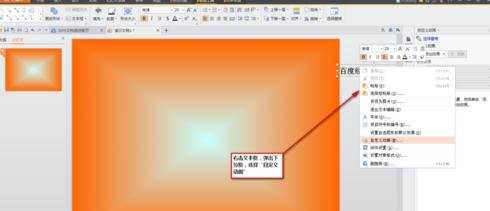
弹出“自定义动画“对话框
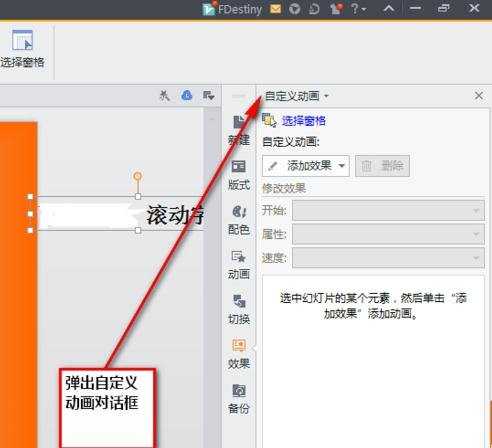
按图操作,选择“其他效果”
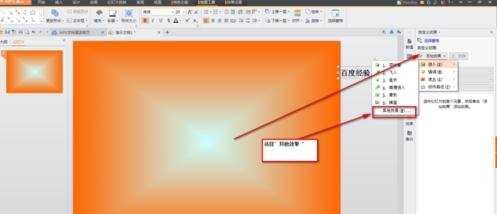
弹出“添加效果”对话框,选择“缓慢进入”

按图设置
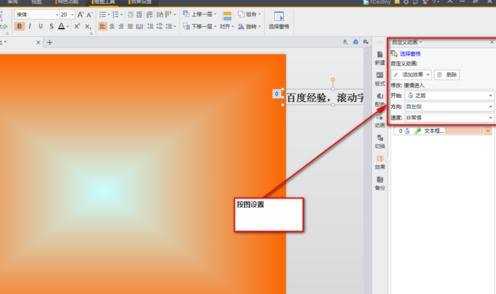
点击菜单栏“幻灯片放映”----->“设置放映方式”,选择”循环放映…“,按图操作

点击菜单栏“幻灯片放映”----->“幻灯片切换”,按图设置
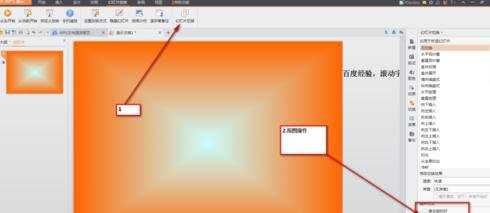
猜你感兴趣:
1.ppt怎样制作滚动字幕教程
2.如何制作ppt滚动字幕
3.ppt怎么制作滚动字幕
4.PPT2010滚动字幕怎么制作图文教程
5.如何在ppt中插入滚动字幕的效果

powerpoint超长滚动字幕怎么制作的评论条评论