word文档中如何进行排版
相关话题
当老板给一个Word文档,让排版。打开一看,乱七八糟的,页眉页码混乱不堪。那么如何将乱七八糟的文档排版好呢?在下面就由小编给大家分享下word文档中进行排版的技巧,希望能帮助到您。
word文档中进行排版的步骤如下:
步骤一:首先进行【页面设置】。步骤:点击【页面布局】【页面设置】右边的小箭头,弹出【页面设置】对话框。在【页边距】中根据需要设置【页边距】、【纸张方向】。在【纸张】中根据需要设置纸张大小。在【版式】中设置【页眉和页脚】格式。设置页眉和页脚与页边距的距离。

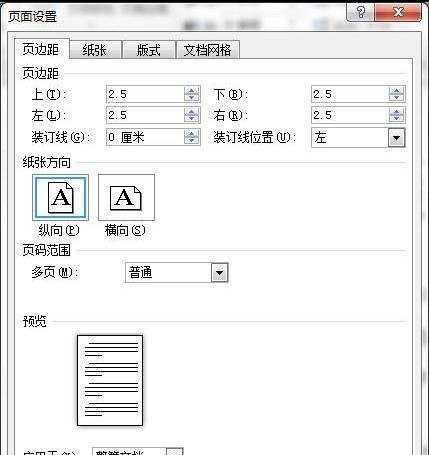
步骤二:设置【正文字体样式】,即正文文字的格式。在【样式】中的【正文】进行设置,切忌在【字体】处设置。步骤:右键【样式】中的【正文】,选择【修改】,弹出【修改样式】对话框。点击【格式(O)】,选择【字体】,选择一种【中文字体】、一种【西文字体】、选择字号。点击【确定】。
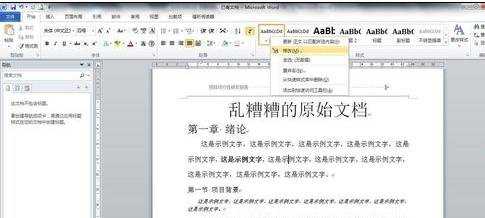
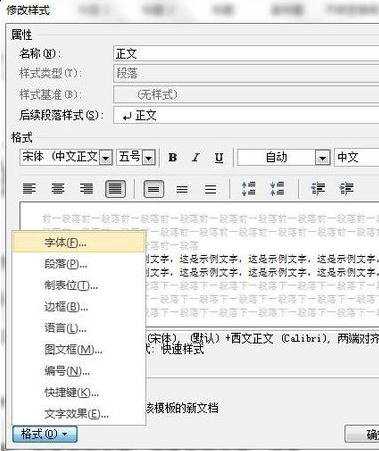
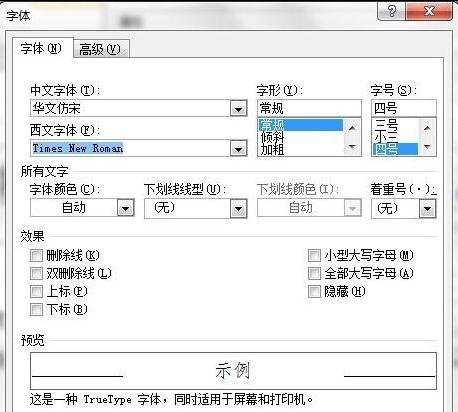
步骤三:设置【正文段落样式】。点击【格式(O)】,选择【段落】,选择缩进格式,如【首行缩进】2字符。设置【行距】,设置段前段后距离。点击【确定】。
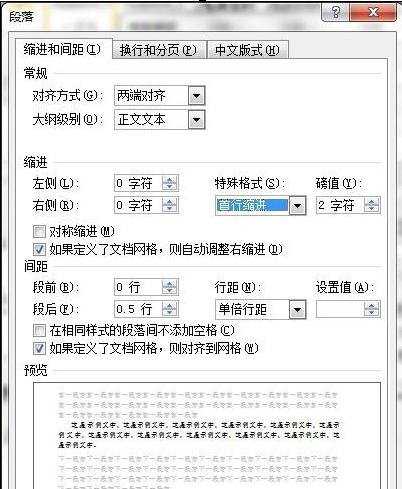
步骤四:设置【标题样式】。方法同设置【正文样式】,对【中文字体】、【西文字体】、【字号】、【行距】、【缩进】等进行设置。根据需要可以设置【标题1】、【标题2】、【标题3】等的样式,根据后续正文的需要而定。至此,文档已经发生了一些变化。
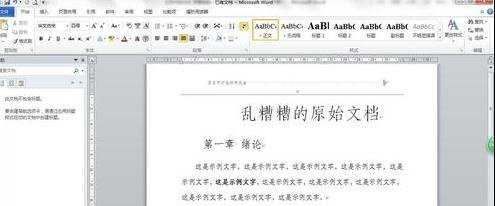
步骤五:为正文应用【正文样式】,为一级和二级标题应用【标题样式】。将光标插入正文中,点击【样式】中的【正文】,同理,将光标插入一级或二级标题中,点击【样式】中的【标题1】【标题2】。文档已经有了质的变化。
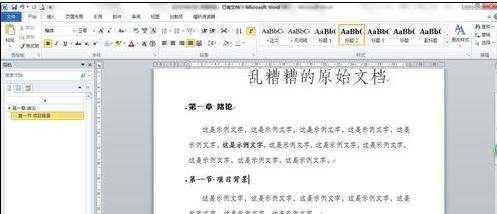
步骤六:修改页眉和页码。双击页眉区,选中页眉中的文字,在【字体】中选择字号和字体。设置行距、缩进、对齐等。清爽的页眉做出。

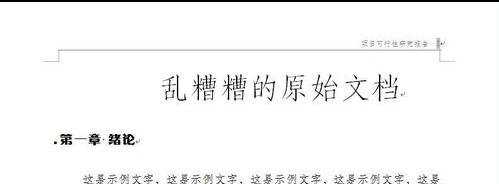
步骤七:设置文章标题格式。选中文章标题,在【字体】中选择字体、字号,设置缩进、对齐、行距。尽量使用粗体字体,行距尽量大,字号也足够大,使之突出。
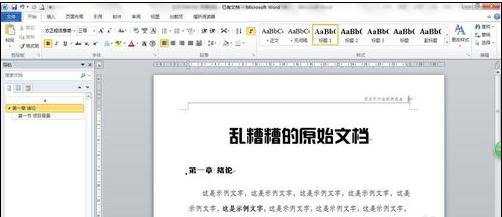
步骤八:至此,之前的那个乱糟糟的文档已经不复存在,现在的文档格式统一,不仅看上去清爽、干净,而且条理清楚、结构鲜明。将前后的两个页面进行对比即可看出效果。
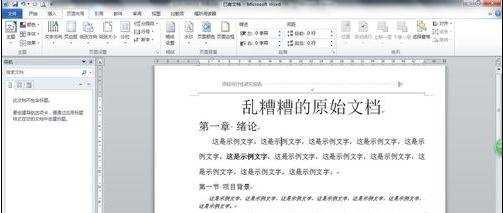
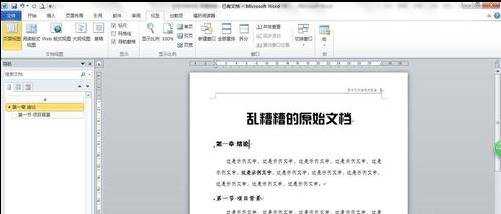

word文档中如何进行排版的评论条评论