显示器自动调节亮度怎么关闭
发布时间:2016-11-07 08:19
想知道怎么关闭显示器自动调节的功能吗,下面是小编带来显示器自动调节亮度怎么关闭的内容,欢迎阅读!
显示器自动调节亮度怎么关闭?
打开控制面板,然后点击“电源选项”菜单
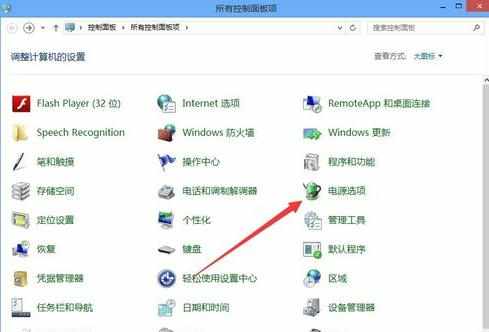
或者直接右键点击桌面左下角的Windows微标,然后在弹出菜单中选择“电源选项”菜单项
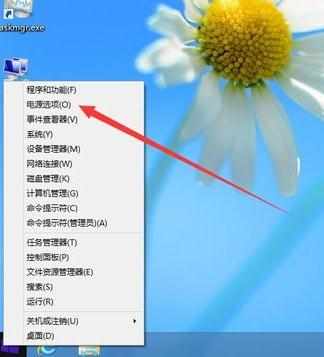
在打开的“电源选项”窗口中,点击右侧的“更改计划设置”项
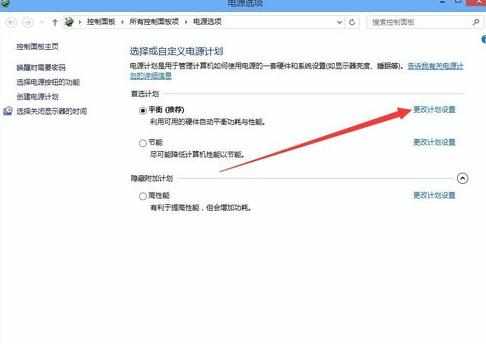
在打开的编辑计划设置窗口中,点击“更改高级电源设置”项
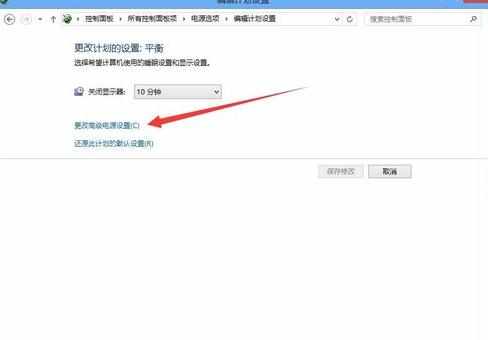
在打开的电源选项窗口中,向下拉动右侧的滚动条,然后点击“显示”前的“+”符号,接着在打开菜单中点击“启用自适应亮度”前的“+”,最后在弹出菜单中选择“关闭”菜单项,保存退出。这样Windows8系统的屏幕自动适应亮度功能就被关闭了。
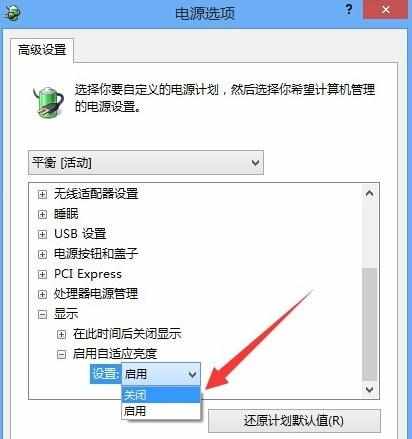

显示器自动调节亮度怎么关闭的评论条评论