Excel2007中插入及删除大背景的操作方法
发布时间:2017-04-09 04:42
相关话题
如何装饰Excel2007,使其美观漂亮雅观,插入大背景是一个非常重要的方法。如何给Excel2007插入及删除大背景,今天,小编就教大家在Excel2007中插入及删除大背景的操作方法。
Excel2007中插入及删除大背景的操作步骤如下:
首先,我们打开Excel2007办公软件。
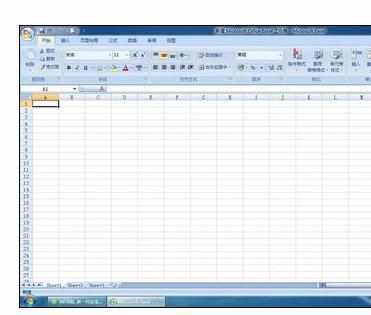
在Excel2007办公软件菜单栏上选择页面布局,再选择背景按钮。
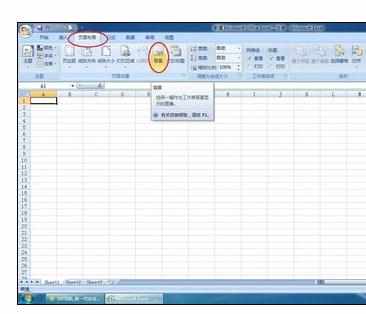
在弹出的窗口中选择自己想要插入的图片,今天我们随便找张企鹅图片,选择企鹅图片,点击插入按钮。
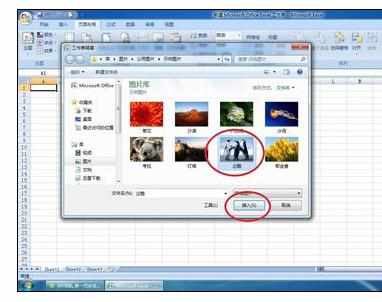
插入效果如下图。

插入的背景如果不喜欢,则按删除按钮去除。

点击删除按钮,回到原来Excel2007状态。
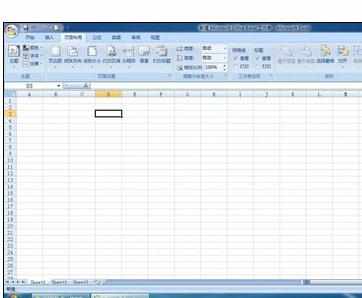

Excel2007中插入及删除大背景的操作方法的评论条评论