惠普台式电脑怎么安装系统
发布时间:2017-02-27 18:06
惠普在pc行业上取得很高的好评,很多人在购买台式机的时候会考虑买惠普台式机,那么大家知道惠普台式电脑怎么安装系统吗?下文小编就分享了惠普台式电脑安装系统的方法,希望对大家有所帮助。
惠普台式电脑安装系统方法
1、开机后,按住键盘左上角的Esc键,直到显示如下界面。移动光标到Computer Setup (F10)菜单上,回车。

2、可以进入选择界面(通过界面可以知道,开机时按住F10,可以直接进入BIOS设置界面)
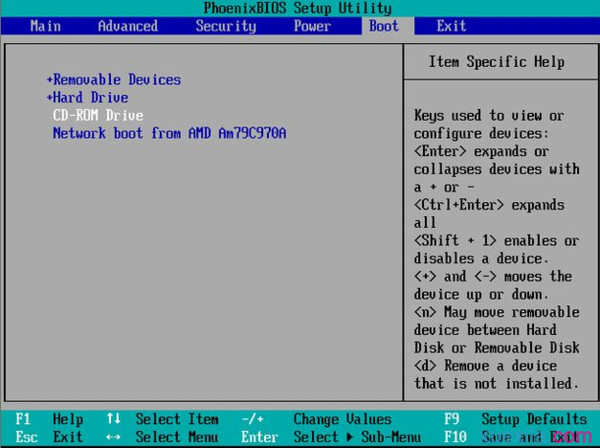
3、插入U盘后,在开机选项中会有一个U盘选项,选择U盘启动PE。

4、自动重启电脑之后,选择一个PE系统,一般常用是WIN8和SERVER2003。选择GHOST系统进行安装。


惠普台式电脑怎么安装系统的评论条评论