怎么把照片上的某一部分去掉
发布时间:2017-05-11 10:11
用Photoshop软件处理照片,可以把照片上的某一部分去掉,具体请看下面小编介绍的操作方法!
把照片上的某一部分去掉的方法
启动PS软件,打开准备好的图片,选择矩形工具(快捷键M)。如图所示:
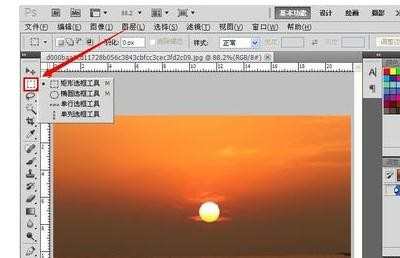
在矩形工具状态下选择图示按钮,然后框选需要删掉的部分(注意阴影部分)。如图所示:
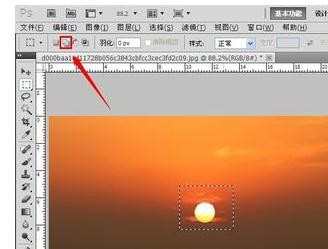
选好区域之后单击“编辑——填充(shift+F5)”。如图所示:
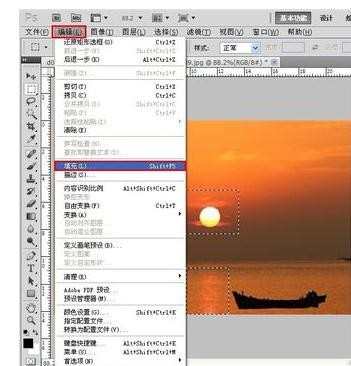
在弹出的窗口中选择“内容识别”,然后单击“确定”。如图所示:
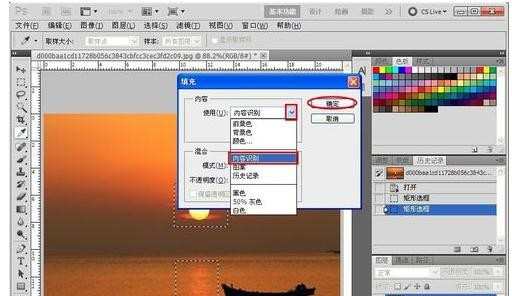
单击“选择——取消选择(ctrl+d)”。如果选区之外的部分出现在选区内,重复以上步骤(在重复过程中选择的区域面积要一次比一次缩小),直到完全删掉。如图所示:
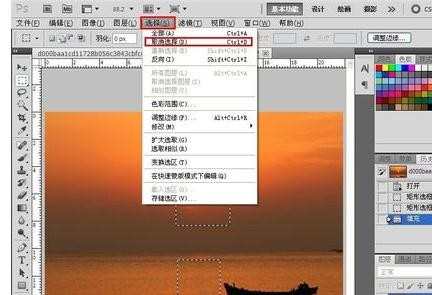
END

怎么把照片上的某一部分去掉的评论条评论