excel中行列对调的教程
发布时间:2016-12-02 21:35
Excel中的行列对调具体该如何操作呢?下面是小编带来的关于excel中行列对调的教程,希望阅读过后对你有所启发!
excel中行列对调的教程:
行列对调步骤1:如图的统计表,想将年份和月份的行列互换。
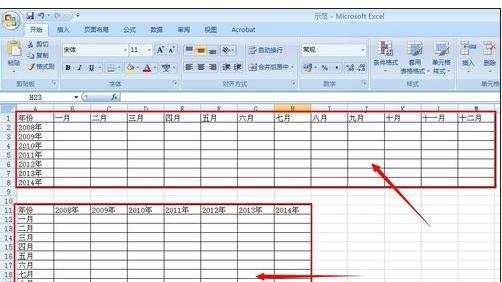
行列对调步骤2:全部框选要互换的表格内容。

行列对调步骤3:切换到“开始”标签,选择“复制”。

行列对调步骤4:复制后,在需要粘贴的单元格,用鼠标左键单击一下,表示从这个单元格开始粘贴。

行列对调步骤5:选择“粘贴”下拉列表的“转置”。马上生成一个和原来表格行列互换的新表格。


看了excel中行列对调的教程还看了:
1.excel表格中行列数据对换的教程
2.怎么设置Excel行列互换
3.Excel中怎么调换两列的位置
4.Excel表格教程
5.excel2003行列转换的教程
6.word文档怎么插入斜线表头

excel中行列对调的教程的评论条评论