ppt2007如何编辑多选题图文教程
相关话题
t2007中怎么制作多选题?在我们的日常工作中,越来越需要频繁使用PPT,但是大家又会不会使用PPT2007制作多选题呢?下面小编就教ppt2007中制作多选题的方法。
ppt2007编辑多选题选项的方法
1、设计出你要的背景颜色、框架、标题和题目,如图所示,然后点击开发工具控件里面的打钩小方框,在幻灯片上面添加。
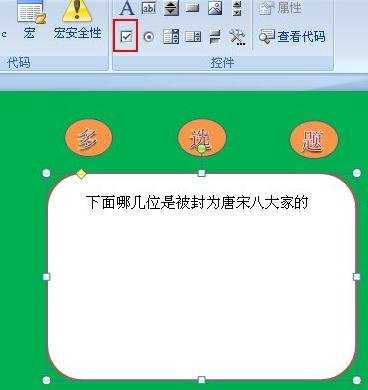
2、在出现的小方框里单击右键选择“属性”。
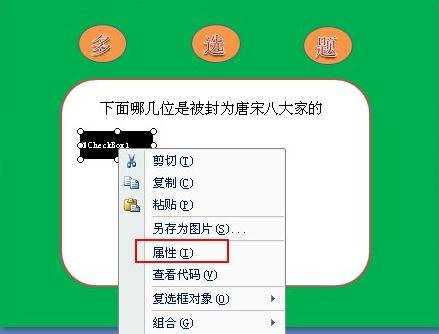
3、在弹出的“属性”对话框里的“Caption”右边的方框输入你需要的选项文字,关闭后选项A就已经制作完成。
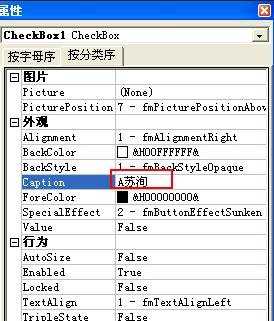
4、右键复制A选项后再选择粘贴。
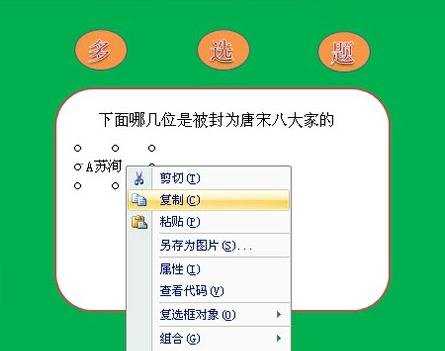
5、然后修改“属性”对话框里面“Caption”右边的方框的文字,如图“B李白”。
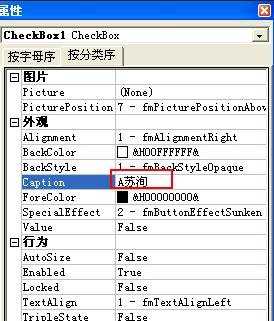
6、修改完成后,B选项就制作完成,如图所示。
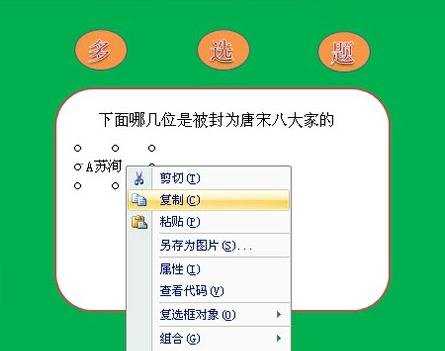
7、C选项和D选项均可以按照B选项的制作方法来完成,然后添加控件里面的命令按钮。

8、添加到需要放置的地方后单击右键,选择“属性”。
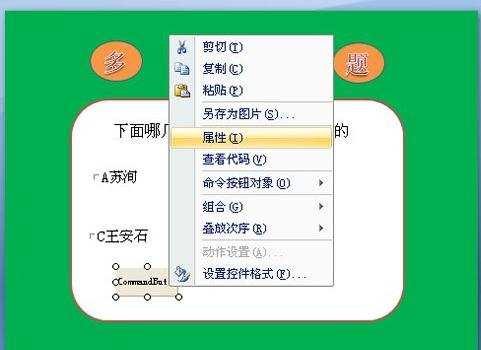
9、在Caption”右边的方框输入你需要的文字,这里将名称命名为提交和重选。
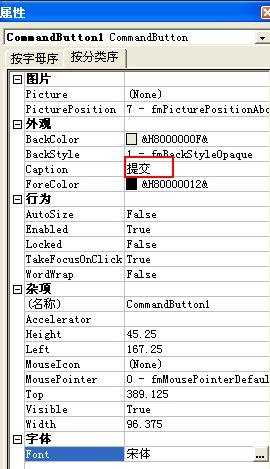
10、“重选”的设置方法与“提交”一致,然后鼠标双击“提交”键,进入代码编辑器。

11、在代码编辑器输入以下代码。
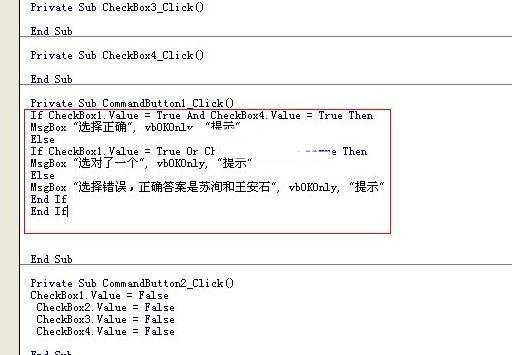
If CheckBox1.Value = True And CheckBox4.Value = True Then
MsgBox "选择正确", vbOKOnly, "提示"
Else
If CheckBox1.Value = True Or CheckBox4.Value = True Then
MsgBox "选对了一个", vbOKOnly, "提示"
Else
MsgBox "选择错误,正确答案是苏洵和王安石", vbOKOnly, "提示"
End If
End If
12、双击“重选”键,进入代码编辑器,输入以下代码。
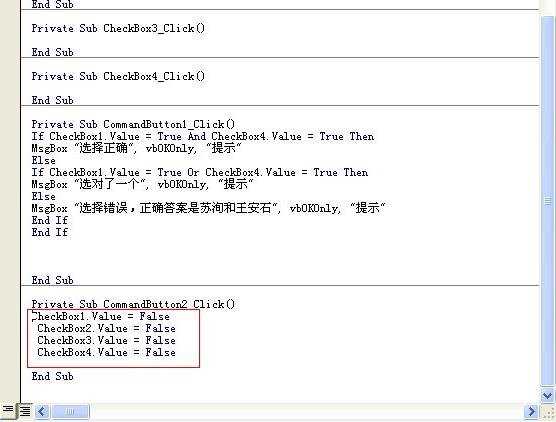
CheckBox1.Value = False
CheckBox2.Value = False
CheckBox3.Value = False
CheckBox4.Value = False
13、代码函数名称要与选项按键名一致,否则会出错,不知道按键名可以双击各键来看名称。制作完成后播放幻灯片,选择AC提交后,出现提示。
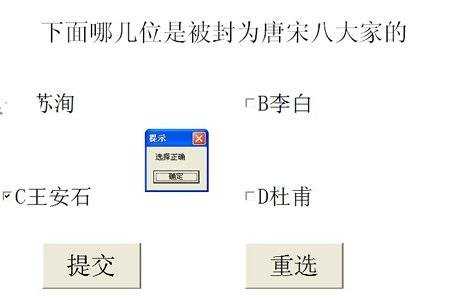

ppt2007如何编辑多选题图文教程的评论条评论