Photoshop银色金属字制作方法
发布时间:2016-12-26 13:04
相关话题
photoshop制作光滑的银色金属字,只需要根据实际文字大小,设定简单的参数,就可以做出大致的金属效果后,然后用多层文字叠加质感较强的金属字。下面是小编为大家整理的Photoshop银色金属字制作方法,仅供大家参考~
Photoshop银色金属字制作方法如下:
新建文档680x480像素,背景填充#4f534d,输入白色字体 adobe黑体,尺寸179点

添加图层样式,数值如下
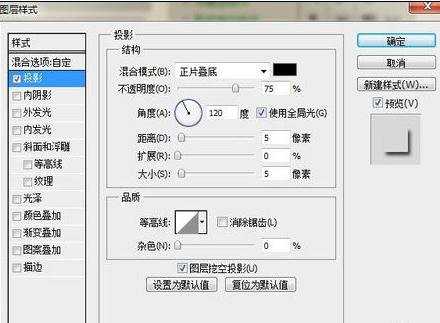
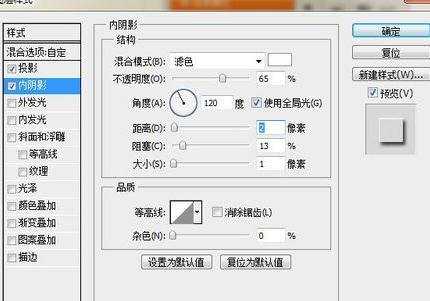
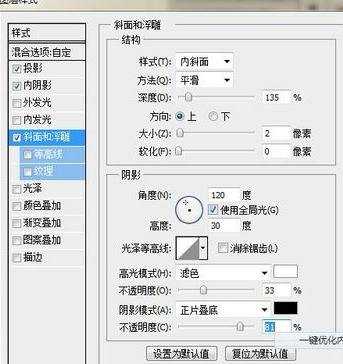
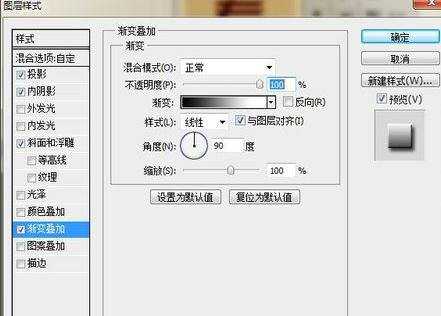
建新层,做一矩形选区,填充白色。拷贝文字图层样式,右击白条层,选择粘贴图层样式。

调出文字选区,点击红框内的图标添加蒙版。
photoshop制作光滑的银色金属字


Photoshop银色金属字制作方法的评论条评论