photoshop如何制作方框效果
发布时间:2017-05-03 12:15
相关话题
使用画图或者截图工具可以轻松绘制方框圆框,但是到了Photoshop程序里面,就变得有些茫然,那么大家知道photoshop如何制作方框效果吗?下面是小编整理的photoshop如何制作方框效果的方法,希望能帮到大家!
photoshop制作方框效果的方法
第一步,打开您的Photoshop程序,创建一个新的面板,从图中可以看出来,这个文件默认命名为“未标题-1”的一个文件。
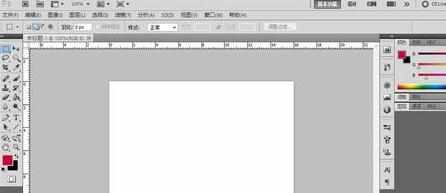
第二步,通过工具箱的矩形选框工具,或者使用快捷键 M 选择,选择选取工具。

第三步,先绘制一个选取,可以看到“蚂蚁线”在滚动,这个区域大小就是矩形框的大小。
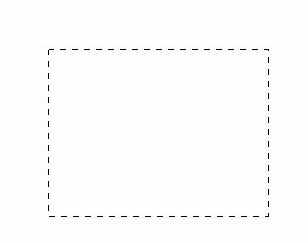
第四步,从编辑菜单栏中找到描边工具,并点击打开对话框,对话框中设置需要的颜色、内外描边、大小等参数后确定。
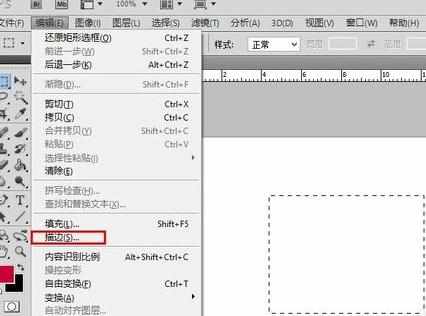
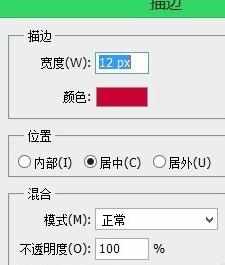
这时候您就能得到需要的一个矩形框了,可以绘制更漂亮的边框等工具,得到下面等效果。
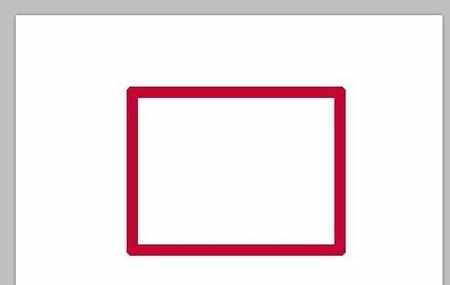
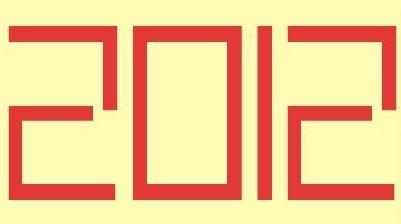

photoshop如何制作方框效果的评论条评论