电脑解压缩文件失败的解决方法有哪些
发布时间:2016-11-10 11:17
WinRAR是电脑系统中经常使用的压缩软件,支持打开多种压缩格式,是一款实用的工具。但是,当我们在对文件进行解压缩时,可能会出现操作失败,无法解压的情况。对于解压缩失败的问题,不妨参考小编推荐的几种解决方法。
电脑解压缩文件失败的解决方法一:
1、点击解压后提示空间不足,则从开始菜单的程序列表中打开Winrar软件;
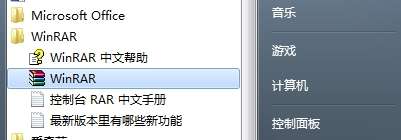
2、打开菜单栏中的“选项”——“设置”;
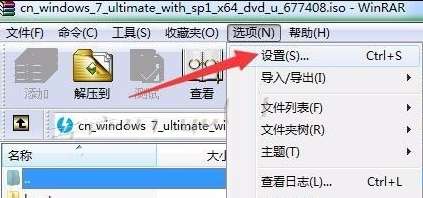
3、切换到“路径”选项卡,临时文件解压的文件夹默认使用的是系统盘的用户目录下的路径;
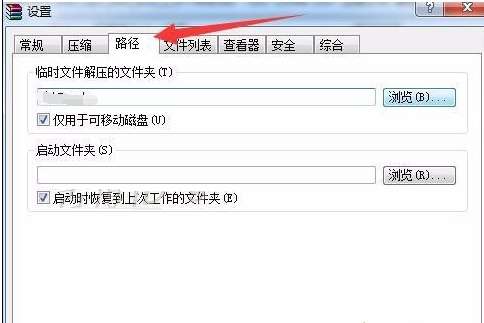
4、点击右侧的浏览,选择一个可用空间较大的分区,如D盘,新建一个文件夹;
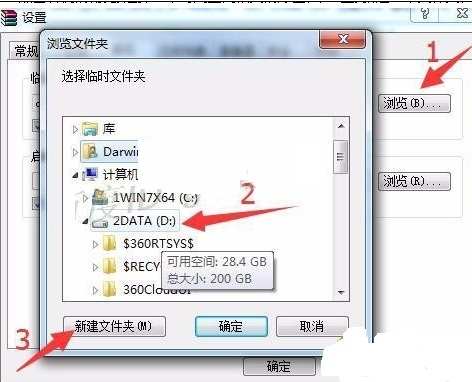
5、设置好后,点击确定,关闭WinRAR,重新开始解压即可。
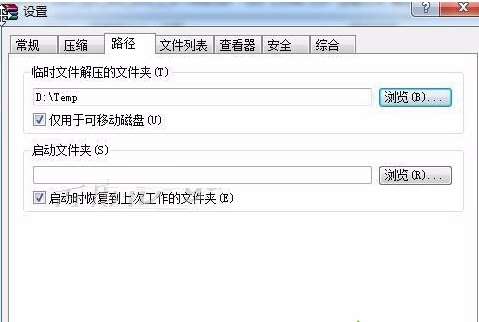
电脑解压缩文件失败的解决方法二:
1、有可能是由于杀毒软件等阻止进行解压缩操作,在确定文件没问题的情况下关闭杀毒软件的监控功能即可。
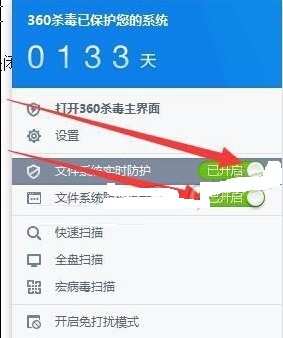
电脑解压缩文件失败的解决方法三:
1、在解压缩过程中提示文件CRC失败;

2、点击WinRAR工具栏中的“修复”;
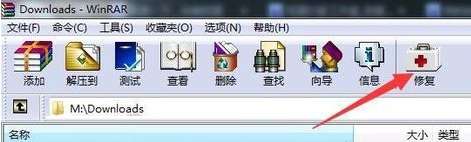
3、修复成功后,会新建名为rebuilt.*.rar或rebuilt.*.zip的压缩文件,然后对其进行解压缩即可。
如果在电脑中遇到解压缩失败的现象,可以根据具体遇到的情况,参考以上方法来解决。
电脑解压缩文件失败的解决方法有哪些相关文章:
1.彻底删除电脑文件的方法有哪些
2.电脑老是弹出损坏文件的解决方法
3.电脑中了病毒文件的解决方法
4.电脑CHM文件打不开的解决方法

电脑解压缩文件失败的解决方法有哪些的评论条评论