PPT2013怎么设置背景格式
发布时间:2017-06-15 12:36
相关话题
我们在制作幻灯片的时候,有的时候我们看到好看图片想把它设置成背景,那么要怎么做呢?对于新手来说还是有一定难度,怎么办?小面小编来告诉你具体的操作方法吧。
PPT2013设置背景格式的方法
新建一个空白幻灯片,在空白位置右击在弹出的菜单中选择“设置背景格式”
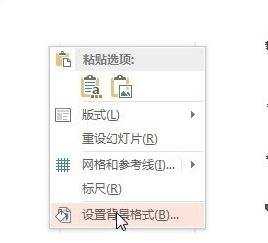
在“设置背景格式”窗口中选择“图片或纹理填充”命令。
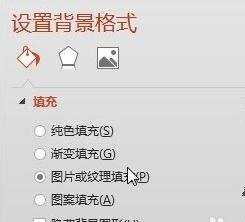
这个时候点击下方的插入图片来自于“文件”按钮。
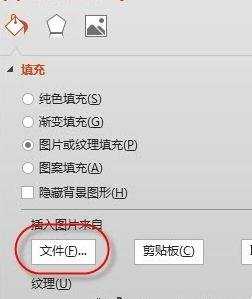
在“插入图片”窗口中可以选择自己做成背景的图片。
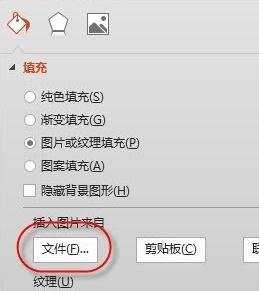
如果想我们将幻灯片中已经图片设置成背景的话,可以复制这个图片。
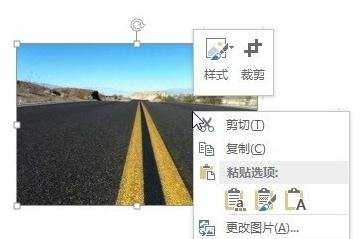
在插入图片来自于选择“剪切板”命令。
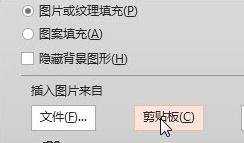
确定后你会发现只有一个幻灯片的背景发生了变化,如何将所有的幻灯片的背景都发生变化呢?

点击剪切板点击全部应用按钮。如图所示。
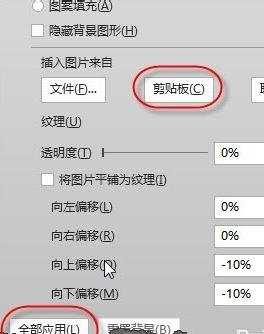
这个时候你会发现所有的幻灯片的背景都已经发生了变化。

PP

PPT2013怎么设置背景格式的评论条评论