excel表格怎么绘制斜线
发布时间:2017-03-12 20:59
相关话题
我们在excel中制作表格的时候,表格单元格都会需要用到斜线,我们如何在单元格中绘制出来呢?下面就跟小编一起看看吧。
excel表格绘制斜线的步骤
建立表格(已经有现成的表格文档的可以跳过此步骤):新建一个excel表格并打开,如图在所选区域内建立表格,在上方菜单栏【开始】里,点击【快速绘制框线】-【所有框线】选项,画出框线。依次如图1,图2,图3示。
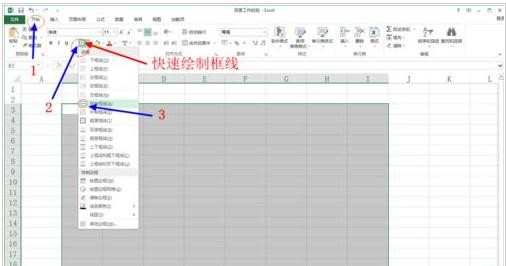


在表格里新建(或修改)表头,画斜线:先选定要做表头(即要画斜线)的单元格,用鼠标点击所要操作的单元格,然后在菜单中选择【插入】-【形状】-【直线】,如图4示。然后画线(即从单元格一边画到另一边),如图5示;接着按照上述方式画下一条斜线,并设置其颜色为黑色,如图6示。最后将斜线都设置为黑色,如图7示。




在新建(或修改)的表头里的斜线上填写文字:先将鼠标放在表头(即所要填写文字的单元格区域)内,然后在菜单中选择【插入】-【文本框】-【横排文本】编写所需要的文字如图8、图9所示,填好如图10示。依次填好写出其他的如图11。




excel绘制斜线的相关文章:
1.如何在Excel中画斜线
2.怎么在EXCEL表格中画斜线并添加文字
3.在EXCEL中怎么画能写字的斜线表格

excel表格怎么绘制斜线的评论条评论