word语言设置方法
发布时间:2017-05-11 08:31
相关话题
Word是一款办公软件,该软件在文档制作方面是非常强大的,它可以输入文字,插入图片,来制作更为复杂的文件文档,我们在使用时可以设置使用的语言,今天,小编就带大家来看看在Word里是如何设置语言的。
word语言设置的步骤如下:
打开Word 2003这款软件,进入Word 2003的操作界面,如图所示:
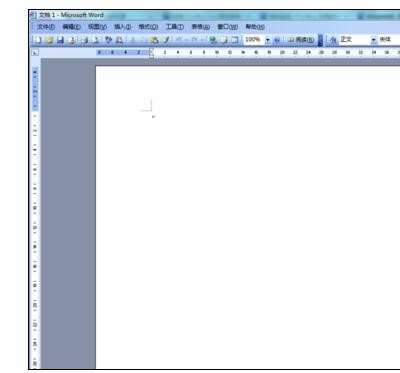
在这个打开的界面上面的菜单栏里找到工具菜单,如图所示:
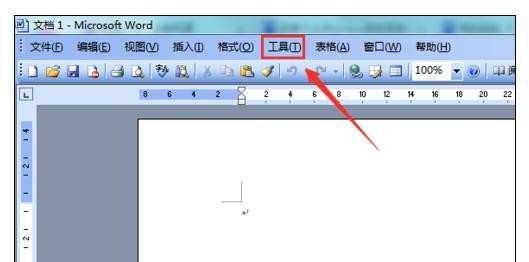
点击工具菜单,进入其下拉菜单层级,在其下拉菜单里找到语言选项,如图所示:
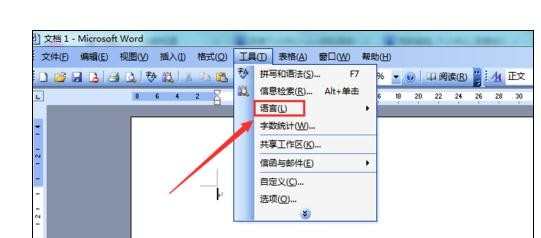
点击语言选项,进入语言选项的子级菜单,在其子级菜单里找到设置语言选项,如图所示:

点击语言设置选项,弹出语言对话框,如图所示:
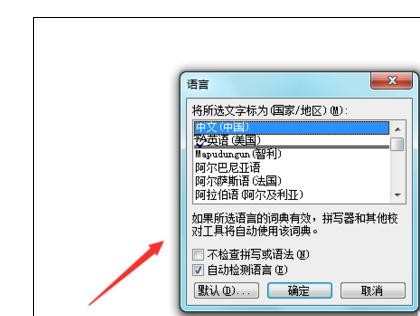
在这个语言对话框内设置需要的语言,或者勾选自动检测语言,点击下面的确定,就设置完成了,如图所示:
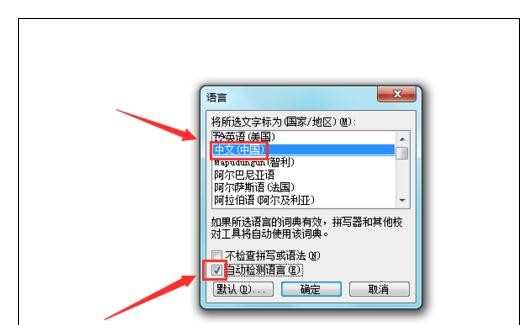

word语言设置方法的评论条评论