excel2010函数如何求平均值
发布时间:2017-03-02 11:25
相关话题
均值在excel中的函数名叫AVERAGE,是一个常用的函数,所以我们只要直接调用即可,下面让小编为你带来excel2010函数求平均值的方法。
excel2010函数平均值步骤如下:
1、打开表格,锁定要求平均值的单元格

2、选定单元后,点击表格上方 "公式",出现下图界面

3、在公式一栏中,找到自动求和图标,点击图标,出现下拉链,找到“平均值”。

4、点击“平均值”,出现如下函数公式,虽然看着比较乱,但是不要慌,我们离成功越来越近啦。
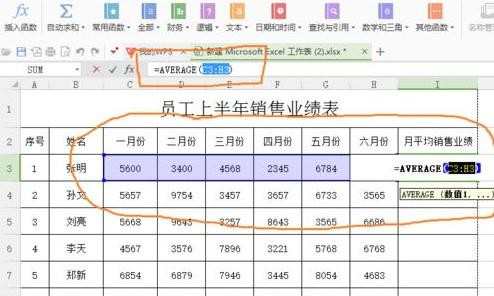
5、不管上图看着怎样乱,我们只要淡定的同时按下键盘上“Ctrl”和“Enter”健,一切都变简单了。(由于办公软件版本不同,也许有的excel需要手动选择求平均值区间,那就手动选择下就可以了)

6、对于下面一系列的求平均值单元格,我们不必逐个操作,只要将鼠标对准刚刚我们操作单元格的右下角,当鼠标变成黑色+ 时,向下拉鼠标,出现下图界面。

7、一直拖动鼠标到最后一个单元格,松开鼠标,一列的平均值就出现了。excel表格用函数求平均值圆满成功。

关于excel2010平均值函数的相关文章推荐:
1.怎么在excel2010中求平均值
2.Excel自动求平均值的函数公式
3.2010excel表格怎么求平均值

excel2010函数如何求平均值的评论条评论