Excel中2010版进行数据纵横向排列的操作方法
发布时间:2017-06-18 20:47
相关话题
在实际工作中,有时需要将表格中的行、列数据互换,有时需要将表格数据快速转换成指定列数的新表格,或者对表格作简单编辑后快速得到新表格,这些都是表格内数据纵横转换问题,如何实现呢?今天,小编就教大家在Excel中2010版进行数据纵横向排列的操作方法。
Excel中2010版进行数据纵横向排列的操作步骤:
1.打开需要转换的Excel表格,复制需要转换的内容,接着点击工具栏的“黏贴”选择“选择性黏贴”。
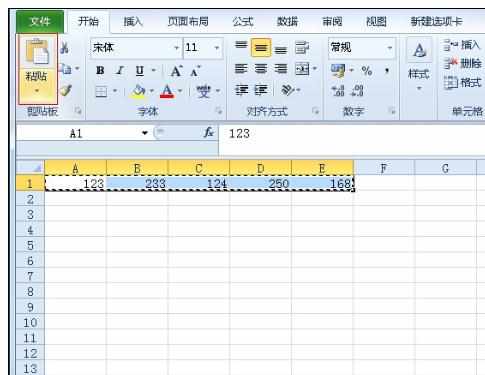
2.在选择性黏贴里选择勾选“转置”然后点击确认即可。
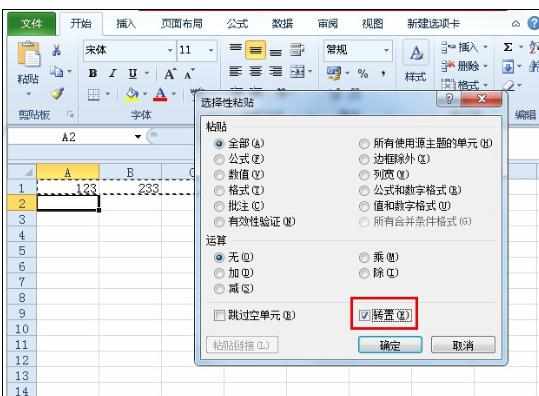
3.这个时候就会发现表格里横线的数据已经黏贴成横线的啦,是不是很简单呢?
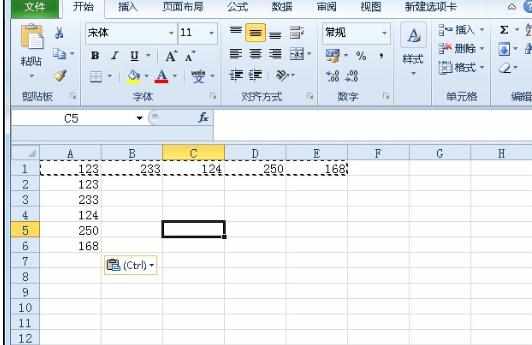

Excel中2010版进行数据纵横向排列的操作方法的评论条评论