怎么打印word文档的背景色和背景图片
发布时间:2017-03-19 09:36
相关话题
一般我们的Word文档的背景以及背景图片是不能被打印机打出来的,需要经过一些设置才能打印出,下面小编就来详细解释如何设置。
打印word文档的背景色和背景图片的步骤:
打开要设置要打印出背景色和背景图片的word文档,小编这个文件设置了背景色和一张百度logo的水印图片

点击菜单栏的“开始”,之后会弹出下面的设置下面,在这里选择左边最下面的“选项”
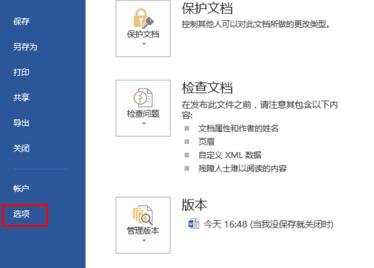
点击“选项”后,打开“word 选项”设置对话框,默认位于常规页面中
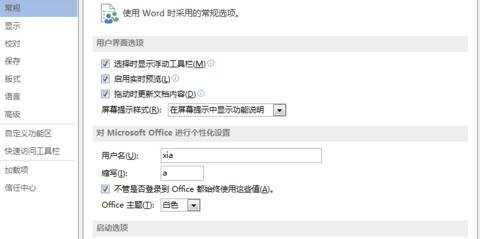
点击左边设置功能列表中的“显示”,打开显示设置页面
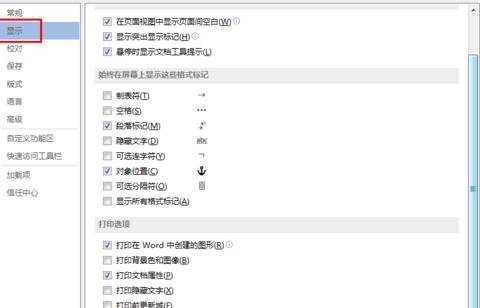
拖动右边的滚动条找到最下面的打印选项,勾选“打印背景色和图像”,然后点击右下方的“设置”按钮,这样就完成设置
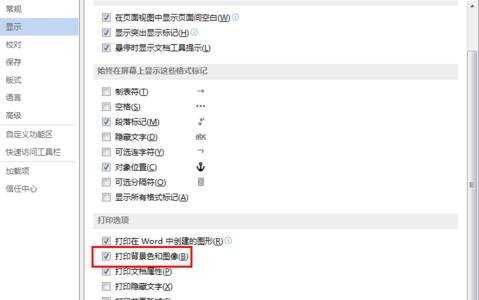
在打印预览中,我们就可以看到预览的效果就包含了背景色和图片
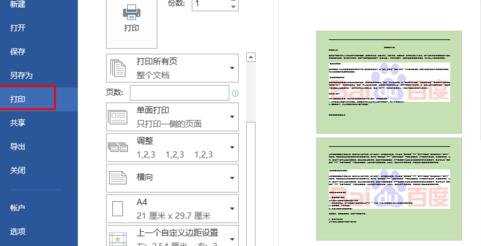

怎么打印word文档的背景色和背景图片的评论条评论