怎么安装photoshopcs5版本软件
发布时间:2017-05-15 15:24
使用photoshop这款软件不仅仅要知道怎么使用还要怎么安装,这样下次出什么问题自己就可以重装。下面是小编带来关于怎么安装photoshopcs5版本软件的内容,希望可以让大家有所收获!
安装photoshopcs5版本软件的方法
打开photoshopcs5这个文件夹,接着打开adobe cs5这个文件夹,找到set up文件,双击进入安装程序。
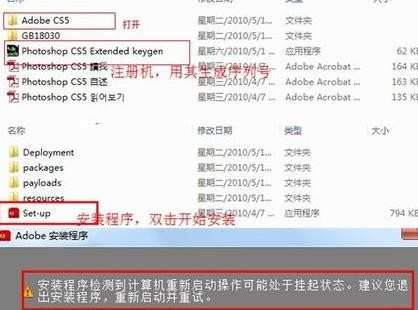
选择“忽略并继续安装”操作,正在初始化安装程序。

在显示语言中选择“简体中文”,单击“接受按钮”
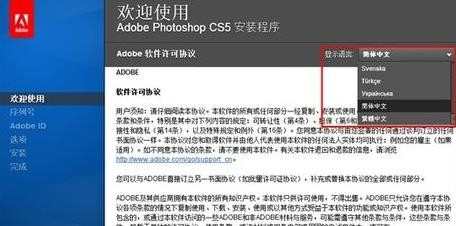
在提示“请输入序列号”中输入序列号,序列号的生成方法如下图:


点下一步。输入ID这一步可以跳过。

在“安装选项”界面中,选择安装目录。也可选择默认路径。

安装进度,根据电脑硬件配置不同而不同,安装的时候前期进度较慢,越到后面越快,请大家做好准备,勿要以为软件问题。

最后点击安装完成,结束安装。

怎么安装photoshopcs5版本软件的评论条评论