wps演示如何设置幻灯片背景
发布时间:2017-06-02 07:23
我们在使用WPS制作演示文稿,也就是PPT,有时候白色的背景过于单调,那么怎样在演示文稿中添加漂亮的背景图案呢?其实设置方法不难,我们可以自己添加喜欢的图片,下面小编就教你怎么做吧。
WPS幻灯片设置背景的方法步骤
首先打开电脑上已经安装好的wps软件。
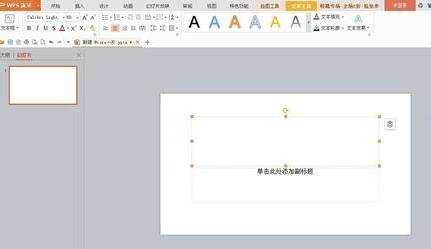
在新建空白演示文稿的空白处,右击鼠标。
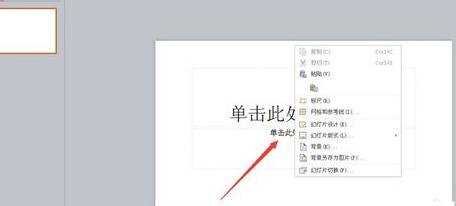
这时会出来一个下拉菜单,点击菜单中的背景,打开。
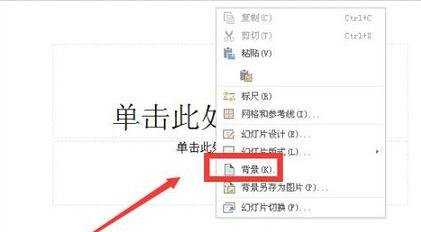
在弹出的“背景”选项中,选择“背景填充”中的渐变填充。
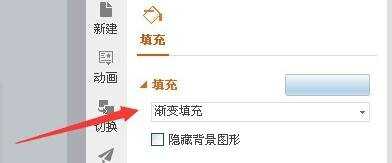
渐变样式选择第三个,角度、色标颜色、位置、透明度、亮度等根据自己的需要调节好。
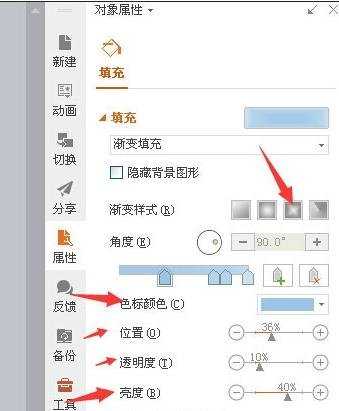
看一下效果。
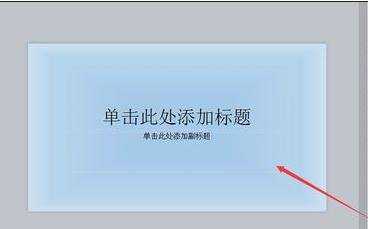
猜你感兴趣:
1.wps如何设置幻灯片母版
2.wps演示怎样设置幻灯片背景
3.怎么更换wps演示幻灯片的背景
4.wps幻灯片怎么设置背景图片
5.WPS演示怎样设置背景

wps演示如何设置幻灯片背景的评论条评论