word中怎样自定义编号
发布时间:2016-12-22 11:53
相关话题
选择漂亮的字体、颜色的字来做文档的项目编号,使文档更醒目,那么下面就由小编给大家分享下word中自定义编号的技巧,希望能帮助到您。
word中自定义编号的步骤如下:
步骤一:选中要设置自定义编号的文档内容
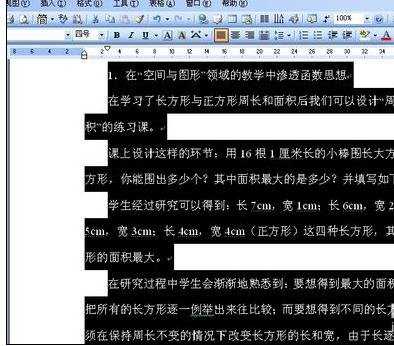
步骤二: 右键项目符号和编号,或是在菜单中选择格式——项目符号和编号,弹出如下项目符号和编号对话框
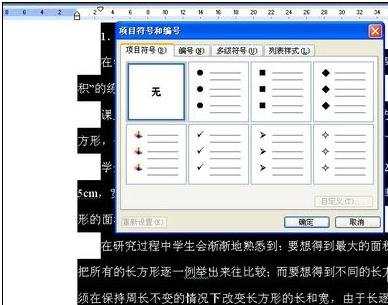
步骤三: 选择编号项,在其下选一种编号,然后点下面的自定义,弹出自定义编号列表对话框
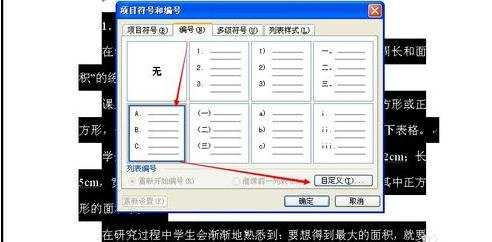
步骤四:点击编号格式后面的字体按钮,弹出字体对话框
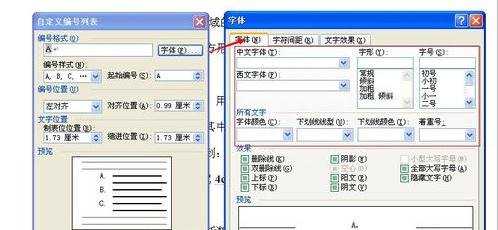
步骤五: 在字体对话框下我们可以设置字体、字形、字号、字体颜色、下划线等
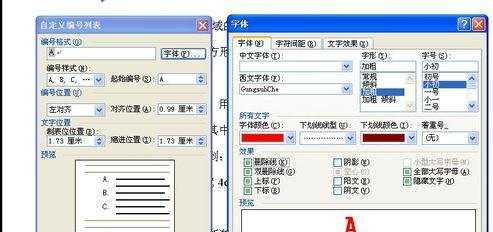
步骤六:点击确定返回自定义编号列表对话框,我们还可以做其它设置,下面还可以预览到效果,设置完成后点击确定
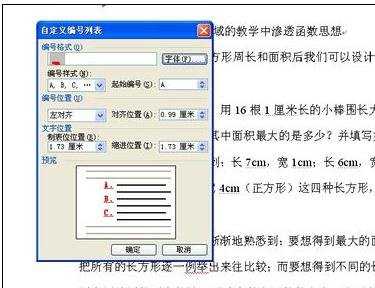
步骤七:设置的最后效果如下
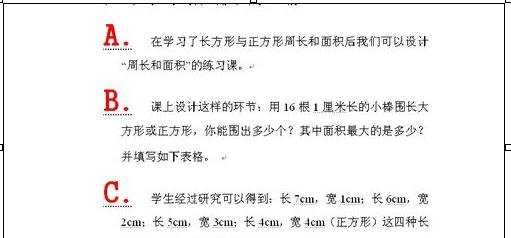

word中怎样自定义编号的评论条评论