wps2013另存为使用教程
发布时间:2017-05-07 15:10
相关话题
用WPS的表格做完数据以后,又是为了别的没有安装WPS软件的电脑读取方便,会将WPS的格式保存为Excel的格式,我们一起看下如何保存
wps2013另存为使用教程
1、打开一个WPS的表格。

2、将我们需要的数据编辑好。

3、因为我们要把表格存储为Excel的格式,所以我们点击WPS的按钮,选择另存为。

4、我们点击另存为选项,跳出的保存文档副本中选择Excel2007/2010文件。
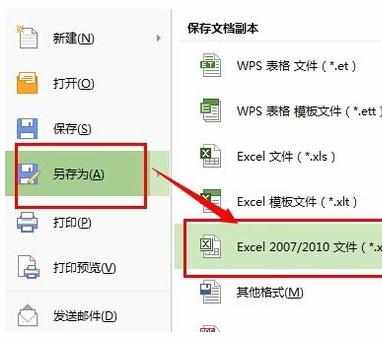
5、另存为的对话框中我们可以重新命名文件名,然后选择是保存Excel2003、2007或者2010的格式,点击确定。

6、我们点击表格属性查看,保存的文件格式就变成了Excel2007的格式了。
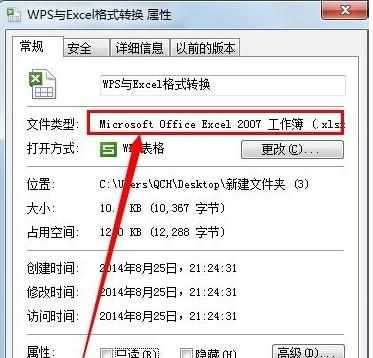

wps2013另存为使用教程的评论条评论