word2010怎么设置打印信封
发布时间:2016-11-06 18:08
相关话题
办公一族,打印信封的地址和邮编等是很常见的事情,那么word2010是如何设置信封打印的呢在下面就由小编给大家分享下word2010设置打印信封的技巧,希望能帮助到您。
word2010设置打印信封的步骤如下:
步骤一:打开word文档,如下图。
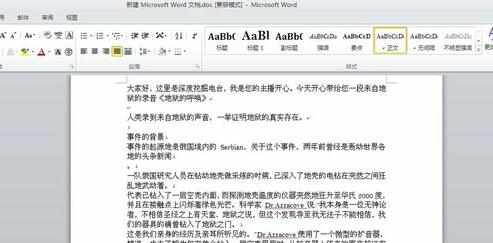
步骤二:切换到“邮件”功能区,找到“信封”按钮。

步骤三:在信封设置向导中逐步进行设置。

步骤四:在这一步设置中,尤为重要的是信封上各类要素位置的选择。

步骤五:输入收信人地址等具体信息。

步骤六:下图就是生成信封的式样。


word2010怎么设置打印信封的评论条评论