PPT怎么填充表格背景
发布时间:2017-03-19 08:32
相关话题
你还在为PPT表格背景怎么填充而烦恼吗,今天小编教你PPT表格背景怎么填充,让你告别PPT表格背景怎么填充的烦恼。
PPT表格填充背景的步骤:
1.插入表格
如图,进行PPT表格背景设置之前,先插入表格。
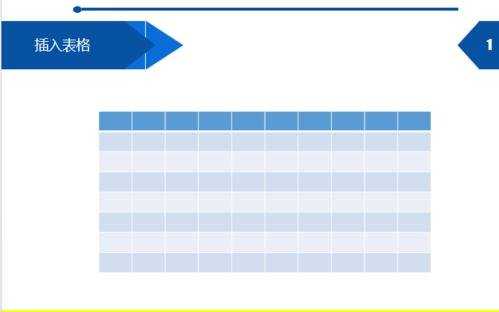
2.无填充颜色
如图,选中表格-表格工具(设计)-底纹-无填充颜色。
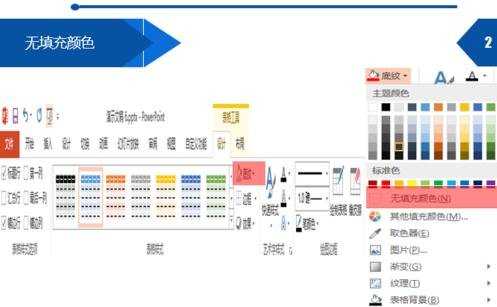
3.表格背景
如图,点击表格背景-图片-插入图片,效果如下图所示。在进行PPT表格背景设置之前要把PPT表格的底纹设置成无填充颜色,不然表格背景显示不出来。
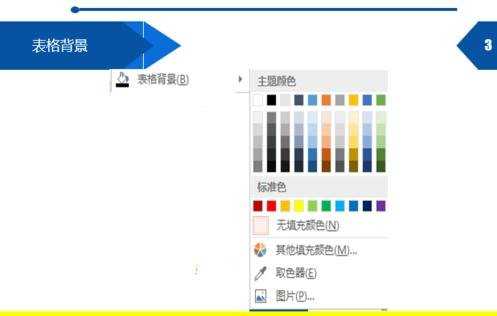

4.插入图片
如图,点击底纹-图片,这种PPT表格背景设置不同于以上的设置,上面是把整张图片作为背景填充进表格,这种方法是对每个单元格进行填充。效果如下图所示,选中一列进行设置。
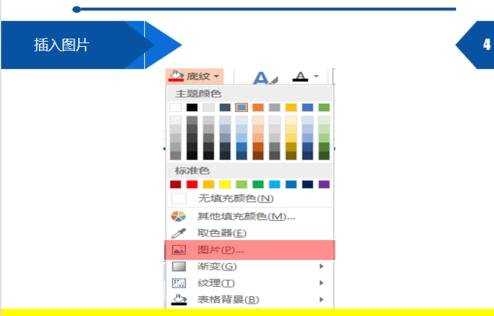
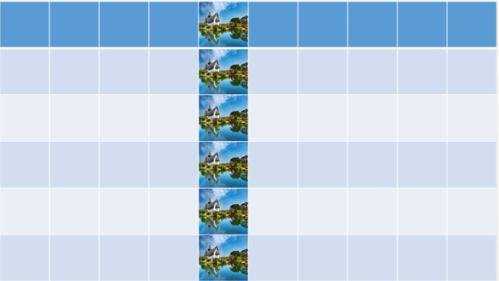
5.颜色填充
如图,直接通过表格工具(设计)-底纹-颜色,进行PPT表格背景设置。
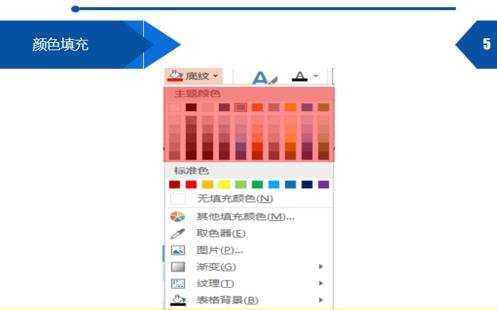
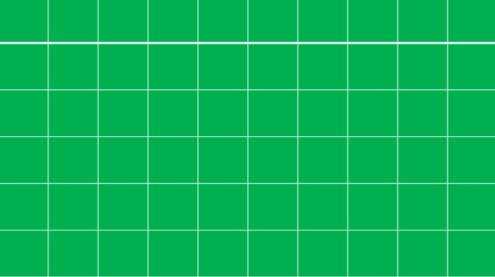 x
x
PPT怎么填充表格背景的评论条评论