excel隐藏公式方法
发布时间:2016-12-09 12:58
相关话题
Excel中的公式需要隐藏起来,具体该如何设置才能让公式隐藏呢?下面是由小编分享的excel隐藏公式方法,以供大家阅读和学习。
excel隐藏公式方法:
隐藏公式步骤1:单击行1与列A相交的空白处,选定整个工作表,再点击右键,选择“设置单元格格式”
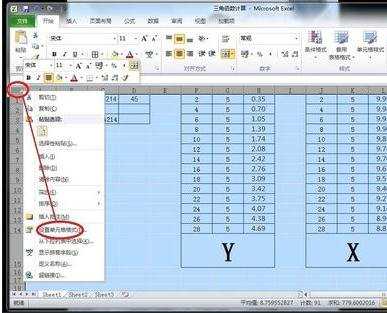
隐藏公式步骤2:在设置单元格格式的对话框中,选择“保护”,再将“锁定”和“隐藏”前面的勾去掉,再点击“确定”。

隐藏公式步骤3:选择需要隐藏公式的所有单元格,H1~H14, L1~L14, 再点击右键,选择“设置单元格格式”

隐藏公式步骤4:在设置单元格格式的对话框中,选择“保护”,再将“锁定”和“隐藏”前面的勾勾选上,再点击“确定”。见图,这里是选择勾选上,与前面相反。
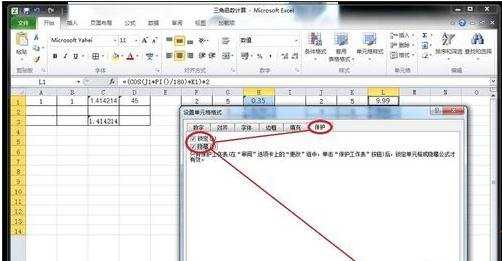
隐藏公式步骤5:点击工具栏中的“审阅”,再选择“保护工作表”
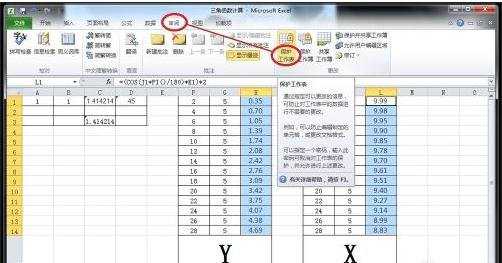
隐藏公式步骤6:在保护工作表对话框中,输入保护密码,并将(保护工作表并锁定单元格内容;选定锁定单元格;选定未锁定的单元格)三项前面勾选上,然后点击“确定”
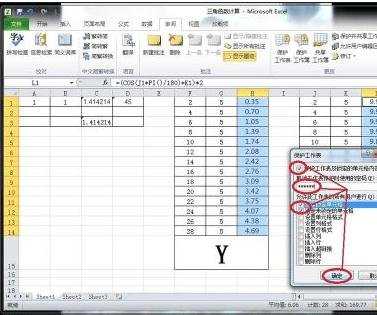
隐藏公式步骤7:再次输入保护密码,点击“确定”,设置完成。

隐藏公式步骤8:看看设置效果,鼠标再次点击H12,可以看到状态栏一片空白,公式不见了。如果想要修改编辑公式,只要重复刚才的几个简单步骤即可。
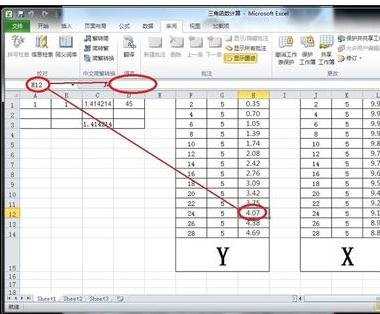
看了excel隐藏公式方法还看了:
1.excel 隐藏公式的方法
2.excel隐藏公式的方法
3.excel 锁定和隐藏公式的方法
4.EXCEL如何自动隐藏计算结果为0的公式
5.excel 批量去除公式的方法
6.excel去掉公式的教程
7.excel怎么隐藏和锁定数据

excel隐藏公式方法的评论条评论