ppt中怎么加入音乐图文教程
发布时间:2017-06-16 20:15
相关话题
在聚会放映ppt的时候,常常加入背景音乐来渲染气氛,怎么在ppt中加入音乐呢?新手不会,上网找怕麻烦,而且教程太乱没有统一的答案怎么办,哪里有更好的方法?下面小编马上就告诉大家ppt中加入音乐的方法。
ppt中加入音乐的方法
首先在桌面上打开PPT,wps的名字是演示,office的是powerpoint,直接打开需要添加背景音乐的的PPT文件就可以了。

02进入界面之后,点击插入。
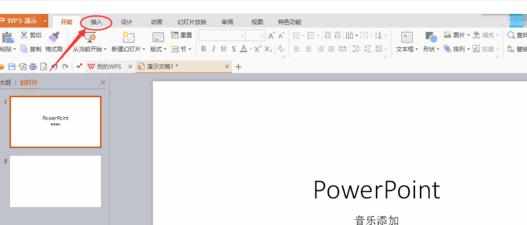
03这时候上面的工具栏会出现可以插入的东西,点击背景音乐。

04从本地文件里面选择已经下载好的音乐。
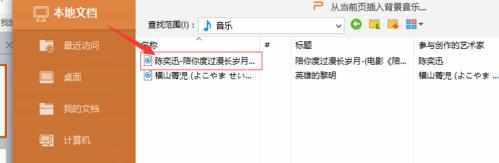
05点击打开。
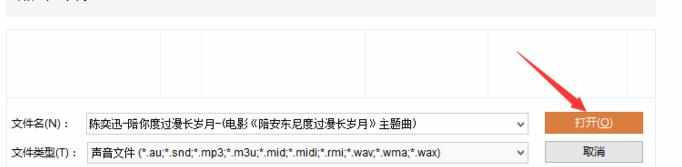
06这时候你的PPT上面出现了一个喇叭的形状,这是用来控制音乐的开关和快慢的。
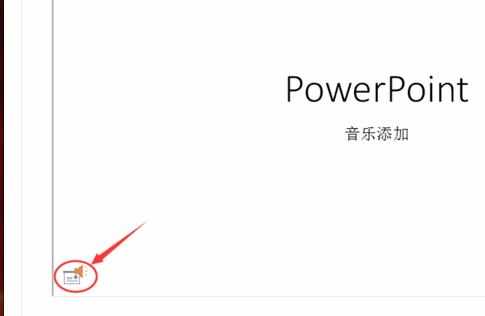
07鼠标移动到喇叭上面可以看到歌曲放的具体情况。
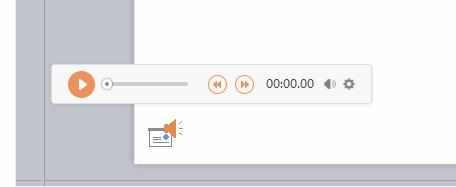
08左键点住这个喇叭可以拖动到任意位置。
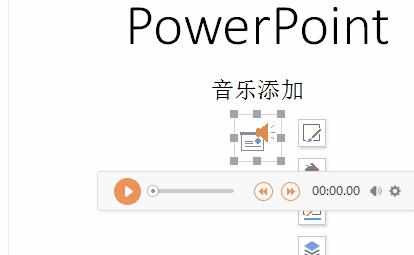
09下图便是移动到了中间。
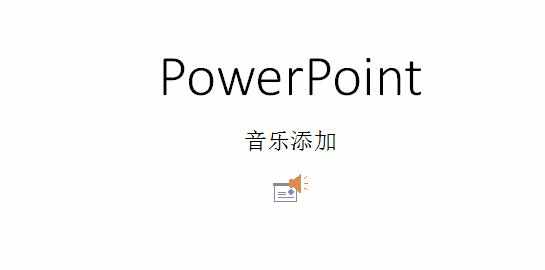

ppt中怎么加入音乐图文教程的评论条评论