ppt怎么制作选择题图文教程
发布时间:2017-06-17 13:26
相关话题
如何在ppt中去制作出一些选择题呢?新手不会,上网找怕麻烦,而且教程太乱没有统一的答案怎么办,哪里有更好的方法?下面小编就为你提供ppt怎么制作选择题的方法啦!
ppt制作选择题的方法
打开一张空白幻灯片,如图:
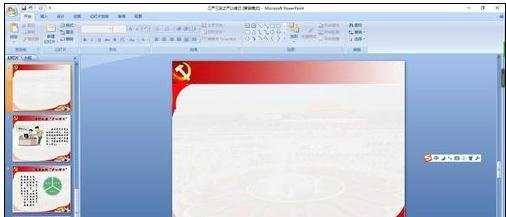
在空白幻灯片里插入文本框,在文本框中输入选择题题干,如图:
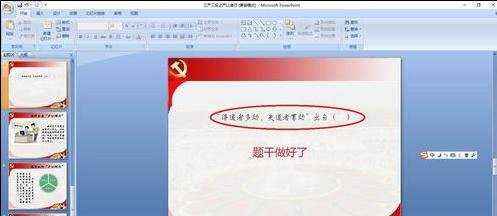
依次执行 插入/形状/自定义动作按钮。如图:

在幻灯片上画出一个自定义按钮,会弹出如图对话框,这里先选择”无动作“,如图:
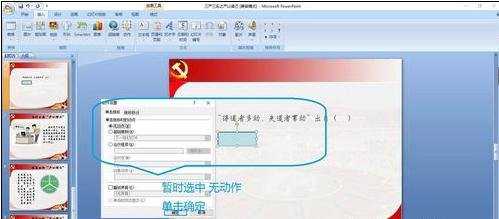
单击画好的按钮,通过”格式“选择项卡对画好的按钮进行背景颜色等设置,如图:
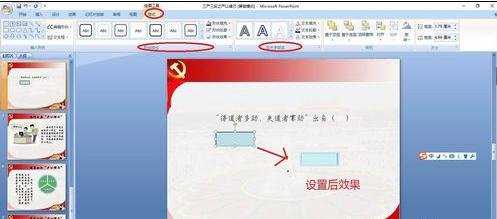
选中设置好的自定义动作按钮,复制出3个,这样四个一模一样的按钮就制作完成了,然后调整好位置。如图:
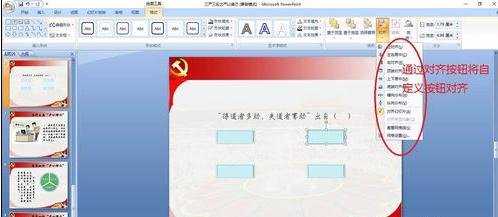
在制作好的按钮上输入答案,如图:

插入文本框,按图所示摆放,并在文本框内输入表示对错的符号,如图:

为第一个答案文本框(即对错)添加自定义动画效果。这里效果为:飞入、自右侧。设置效果选项”计时“,单击”触发器“,选中”单击下列对象时启动效果“,在后面的下拉列表中选择第一个按钮,单击确定完成设置。如图:

重复第九步,为另外三个添加自定义动画效果。添加完成后在对或者错前面会有一个手型,如图:
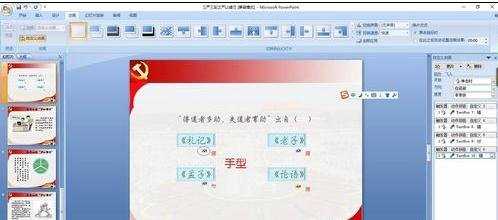
在播放ppt时,单击按钮,就可以判断对或者错,如图:
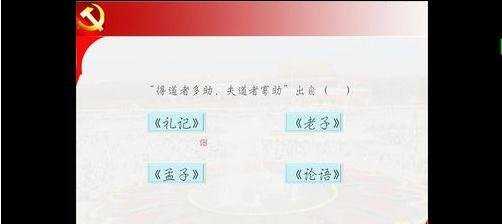

ppt怎么制作选择题图文教程的评论条评论