如何为word表格统计数据
发布时间:2016-12-02 11:59
相关话题
excel中的数据大家都知道如何统计,事实上,word2003中的数据也可以自动统计,下面就教你如何统计表格中每行或者每一列的数据总和,不懂的朋友可以随着小编一起来看看哦,希望能帮助您。
统计表格数据的步骤如下:
步骤一:下面是实现编辑好的表格,需要求出第一列和第一行中的数据总和。
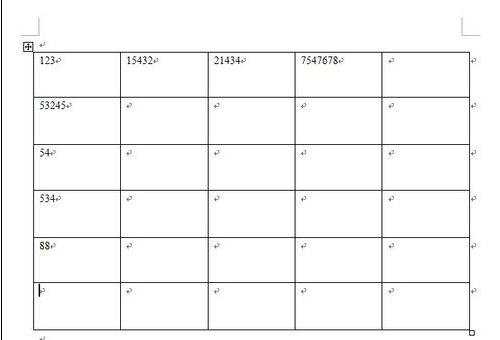
步骤二:首先看一下菜单栏,如果菜单栏如下面第一个图所示,就需要执行下面的操作:视图、工具栏、表格和边框,即选中表格和边框,然后就会出现需要的菜单栏,见第二幅图,多出了一部分,及第三幅图所示。



步骤三:将鼠标移动到第一列的最底部的单元格中,然后点击菜单栏中的求和按钮,就会在单元格中自动添加总和。
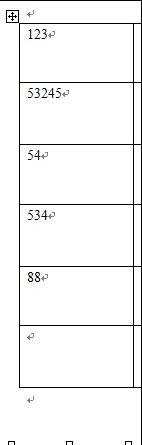
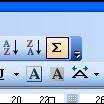
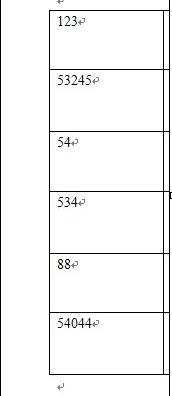
步骤四:将鼠标移动到第一行最后一个单元格中,同样操作,就会计算出每行数据之和。
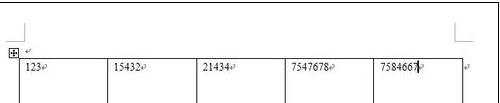

如何为word表格统计数据的评论条评论