word文档怎么设置自动索引目录
发布时间:2017-06-02 10:33
相关话题
实际和论文的编写都可能会在word中插入目录,但是如何才能编辑出精美的文档目录呢?对于新手来说还是有一定难度,怎么办?下面小编来告诉你word设置自动索引目录的方法吧。
word设置自动索引目录的方法
打开需要进行目录编辑的文档。
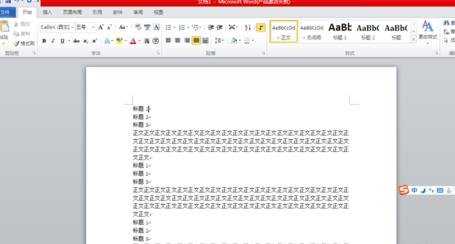
对标题格式进行设置,例如一级标题,【样式】→【标题1】,点击右键,选择【修改】。
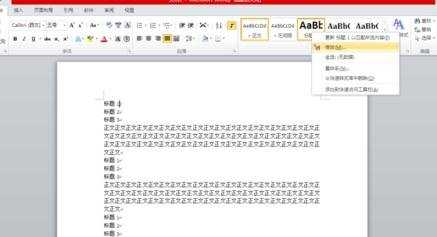
设置标题1的字体、字号等样式格式。

按照步骤2、3继续设置其他标题、正文、索引等的格式样式。
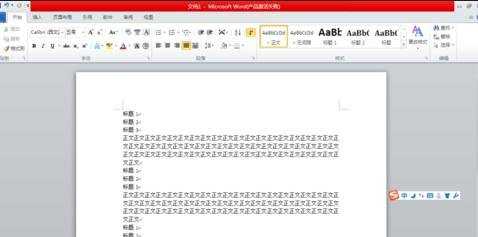
设置完成后,将光标移动到要进行设置的那一行,选择要进行设置的格式样式。

将光标移动至要插入目录的位置,选择【引用】→【目录】→【自动目录1】,即可完成自动目录的插入。
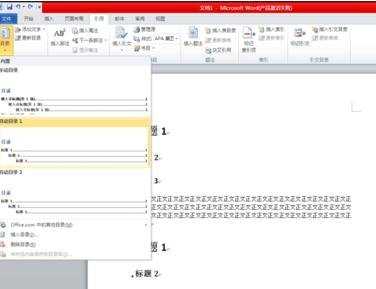
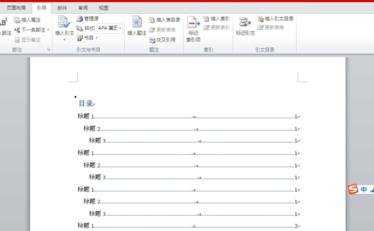
猜你感兴趣:
1.怎么设置word自动索引目录
2.在word中如何创建索引目录
3.word如何显示左侧索引目录
4.word如何使用自动索引
5.word文档怎样生成索引目录

word文档怎么设置自动索引目录的评论条评论