技嘉主板bios密码怎么设置
发布时间:2016-11-06 13:13
相关话题
你们知道怎么设置BIOS的密码吗?下面是小编带来技嘉主板bios密码怎么设置的内容,欢迎阅读!
技嘉主板bios密码设置方法:
计算机开机以后,按键盘的Delete键进入BIOS的设置画面,如下图所示。因为开机可以按Delete键进入设置画面的时间很短,您可以在计算机一开机就慢慢的重复按Delete键,以免错过进入设置画面又要重新再开机。
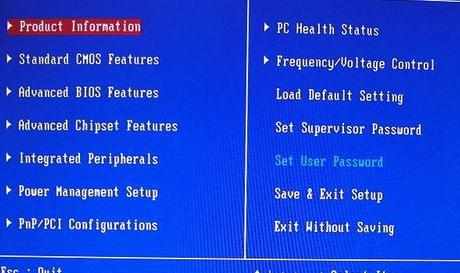
按键盘向下箭头键移到「Advanced BIOS Features」,按键盘的「Enter」键,开启BIOS进阶的设置画面(操作方法可以看画面下方的操作说明)。
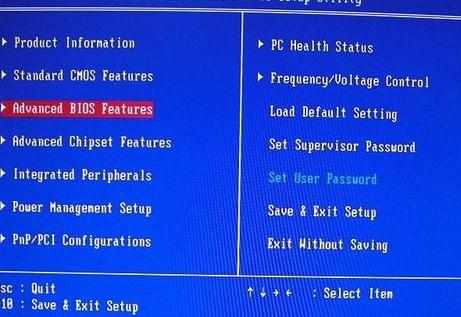
按键盘向下箭头键移到「Security Option」,目前的选项为「Setup」,按键盘的「Enter」键,进入设置画面,准备更改选项。
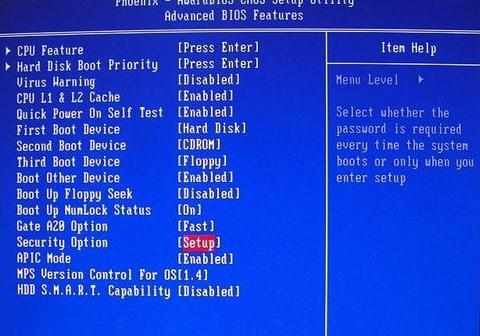
按键盘向下箭头键选择「System」,按键盘的「Enter」键,完成选项的变更。
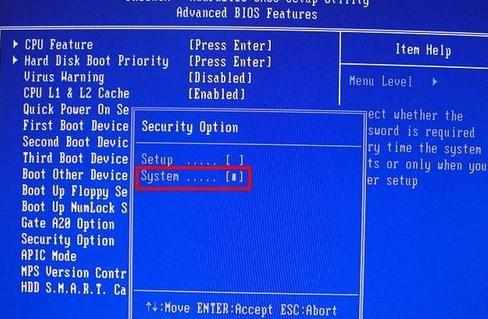
下图所示选项已经更改为「System」,按键盘的「Esc」键,回到主画面。
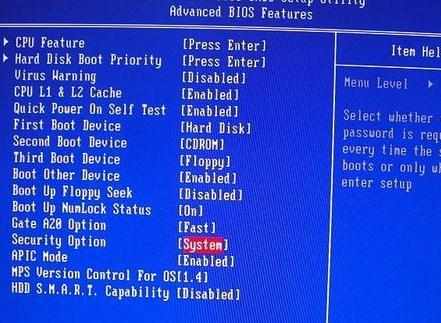
已经回到主画面,如下图所示。
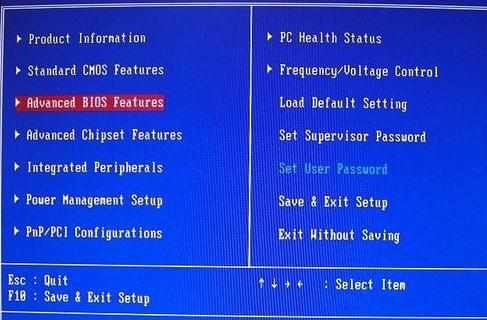
按键盘向右与向下的箭头键,选择「Set Supervisor Password」,按键盘的「Enter」键,准备设置开机密码。
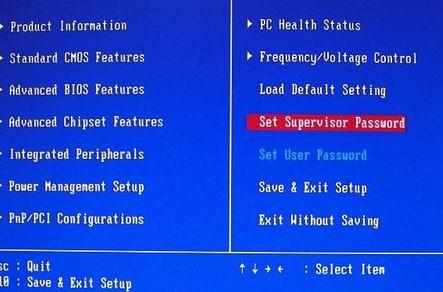
输入密码以后,按键盘的「Enter」,完成密码的输入。
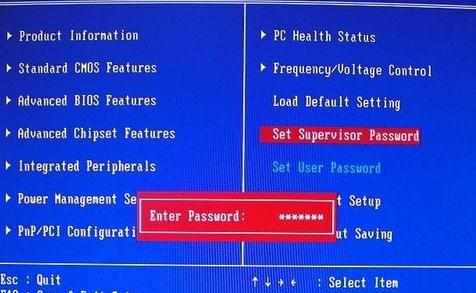
再输入密码,按键盘的「Enter」,完成密码的输入。
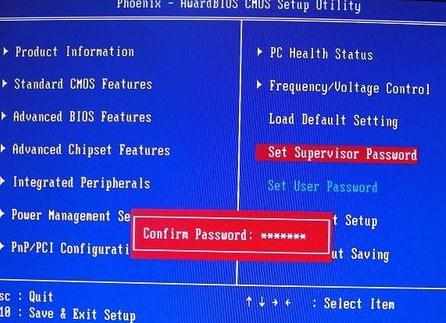
已经完成BIOS开机密码的设置,按键盘的「F10」保存设置。直接按键盘的「Enter」键,保存设置,重新启动计算机。
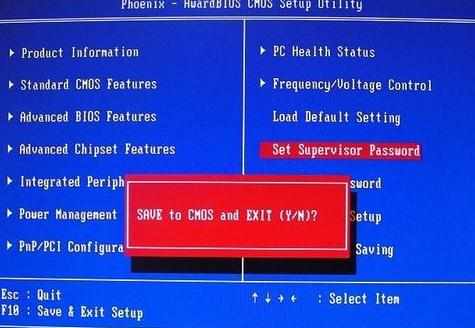

技嘉主板bios密码怎么设置的评论条评论