excel插入工作表的方法
发布时间:2016-12-09 17:09
相关话题
Excel中经常需要添加工作表,工作表具体该如何进行添加呢?下面是小编带来的关于excel插入工作表的方法,希望阅读过后对你有所启发!
excel插入工作表的方法:
插入工作表步骤1:当我们需要增加几个工作表格时,增加的工作表并不多,我们可以使用简单的直接添加,如图所示,右键点击sheet2
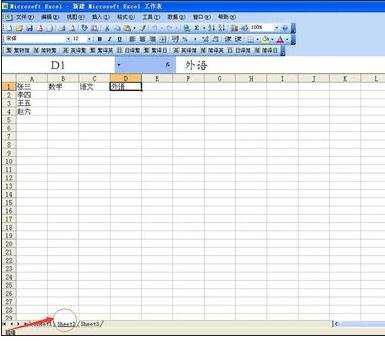
插入工作表步骤2:点击后,会出现一个对话框,最上方有一个“插入”,点击进入
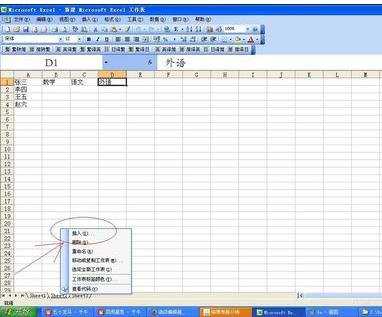
插入工作表步骤3:会出现如图所示对话框,我们选择excel工作表,然后选择确认。这是就会插入一个sheet4.

插入工作表步骤4:如果需要添加的sheet表格很多,这时我们就需要另外一种方法,此种方法适合添加较多工作表。打开工具栏,选择最下方的“选项”
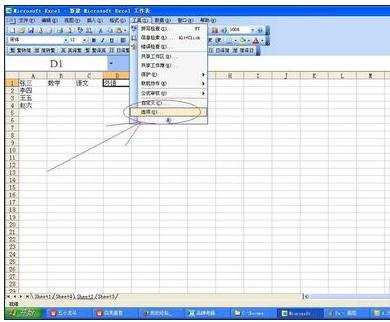
插入工作表步骤5:然后选择“常用”选项

插入工作表步骤6:在新工作薄的工作表数中,选择要添加的工作表个数,最后选择确认,再新打开excel表格时,就会看到设置的工作表个数。

看了excel插入工作表的方法还看了:
1.Excel2013怎么插入新的工作表
2.excel新建工作表方法
3.excel2007怎么插入工作表
4.excel表格插入表格的方法
5.将excel表格插入word的两种方法
6.excel2010插入表格的方法
7.excel添加表格标签的方法

excel插入工作表的方法的评论条评论