如何解决Win7显示“Bluetooth外围设备”
发布时间:2017-01-13 15:08
相关话题
有的电脑在使用完蓝牙之后电脑上新增加了“Bluetooth外围设备”,手动也删除不了,那么如何解决Win7显示“Bluetooth外围设备”呢?下面小编就为大家带来了解决Win7显示“Bluetooth外围设备”的方法。
解决Win7显示“Bluetooth外围设备”方法
驱动安装情况的对话框。如下图,但部分手机服务及驱动是系统无法识别的。
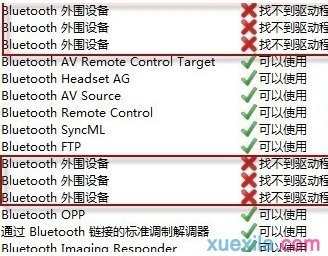
操作步骤:
1、右键右下角的蓝牙图标单击显示Bluetooth设备;
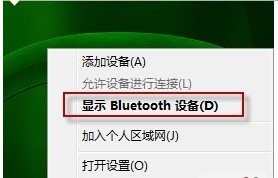
2、取消掉部分无驱动的服务后确定,Bluetooth外围设备消失。
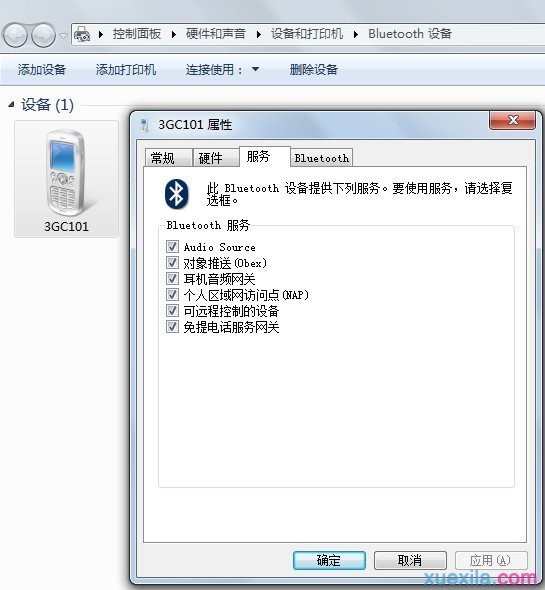

如何解决Win7显示“Bluetooth外围设备”的评论条评论