photoshop如何对照片降噪
发布时间:2017-06-08 17:42
相关话题
很多照片其实都不是很清楚,这也是因为照片需要进行降噪。但是很多同学还不太清楚。那么接下来下面是小编整理的一些关于photoshop如何对照片降噪,供您参阅。
photoshop对照片降噪的方法
在ps里打开你需要处理的照片,双击背景图层,使之变成可编辑的图层。(这是小编的习惯,在编辑背景层的时候有用。)
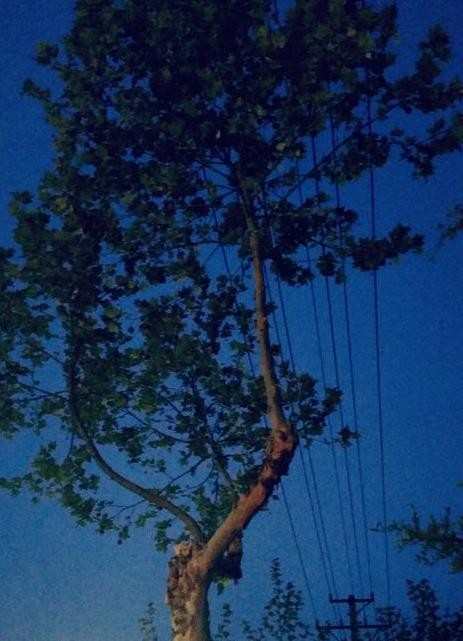
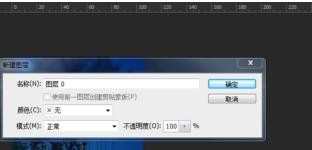
点击ps上方的图像-模式,将默认的RGB模式换成lab模式。
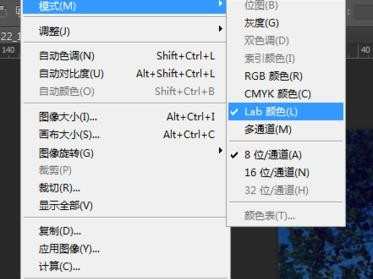
图片选择lab模式后,点击右侧窗口中的通道窗口,选择a通道进行处理。
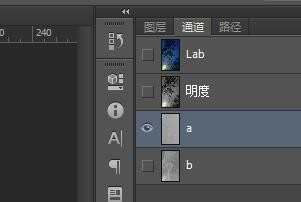
选中a通道后,点击ps上方的滤镜-模糊-高斯模糊,可以通过对话框看到图片中的噪点。调整模糊半径,直到噪点消失即可。
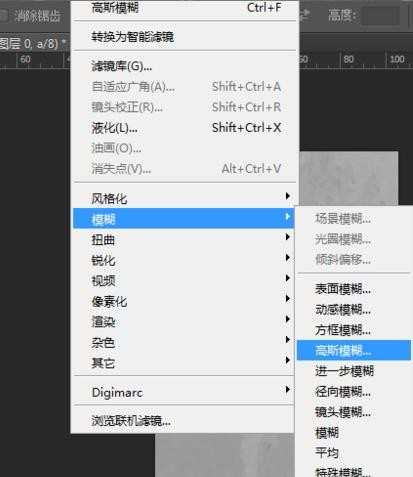
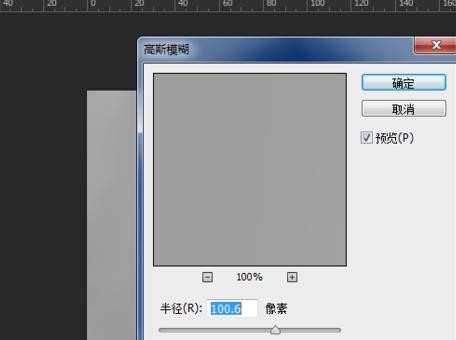
点击b通道,对其进行和a通道相同的处理。高斯模糊,调整半径。
最后将一开始的图片模式由lab模式改回到RGB模式。可以看到噪点已经明显少了很多了。

photoshop如何对照片降噪的评论条评论